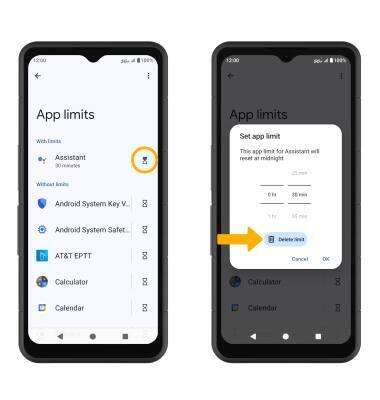Digital Wellbeing
Keep track of how long you view screens and set limits using Digital Wellbeing features.
In this tutorial, you will learn how to:
• Access Digital Wellbeing tools
• Enable or disable Bedtime mode
• Enable or disable Focus mode
• Enable or disable Do Not Disturb
• Set time limits
Access Digital Wellbeing tools
1. Swipe down from the Notification bar with two fingers, then select the ![]() Settings icon.
Settings icon.
2. Scroll to and select Digital Wellbeing & parental controls. 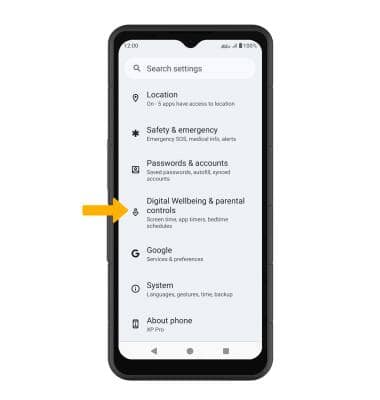
3. App usage time will be displayed. 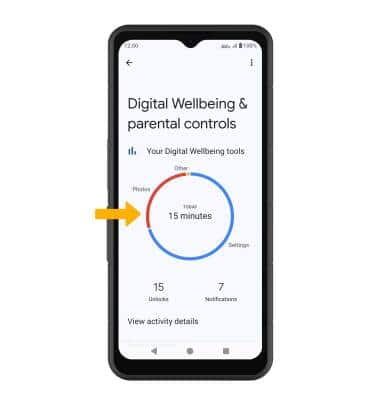
Enable or disable Bedtime mode
1. Enabling Bedtime mode will automatically darken your screen and set your phone to Do Not Disturb during sleeping hours. From the home screen, swipe down from the Notification bar with two fingers, then select the ![]() Settings icon. Scroll to and select Digital Wellbeing & parental controls, then scroll to and select Bedtime mode. To setup a Bedtime routine, select the drop-down icon next to Bedtime routine, then select Use a schedule.
Settings icon. Scroll to and select Digital Wellbeing & parental controls, then scroll to and select Bedtime mode. To setup a Bedtime routine, select the drop-down icon next to Bedtime routine, then select Use a schedule.
2. Edit the bedtime schedule as desired.
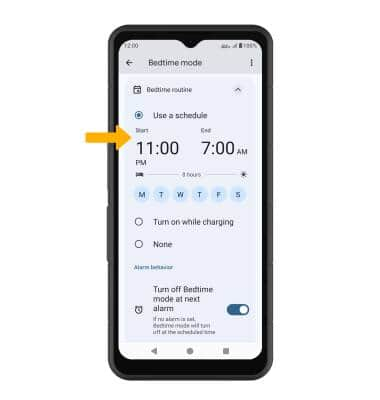
3. To manually enable Bedtime mode, from Bedtime mode screen, select Turn on now. Select Turn off for now to disable Bedtime mode.
Note: Select Pause for 30 min to pause Bedtime mode.

Enable or disable Focus mode
1. From the Digital Wellbeing & parental controls screen, scroll to and select Focus. 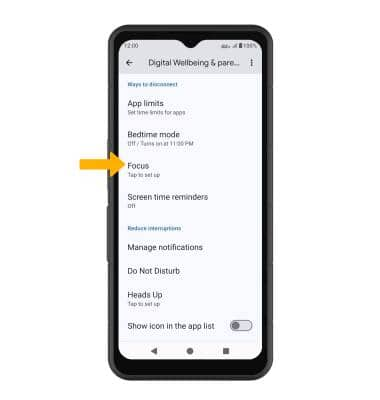
2. Select the desired app(s) to pause, then select Turn on now. To enable focus mode on a schedule, select Set a schedule. 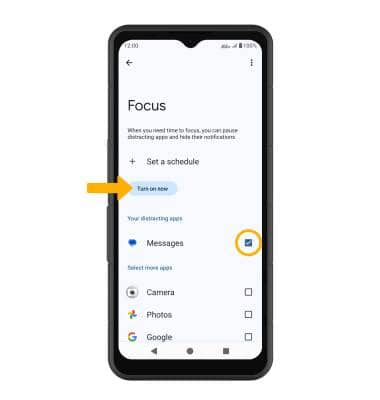
3. To disable Focus mode, select Turn off now. To disable Focus mode temporarily, select Take a break. 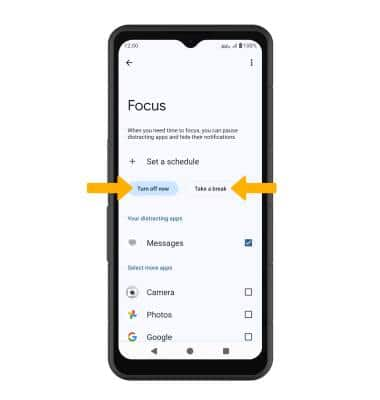
Enable or disable Do Not Disturb
1. From the Digital Wellbeing & parental controls screen, scroll to and select Do Not Disturb. 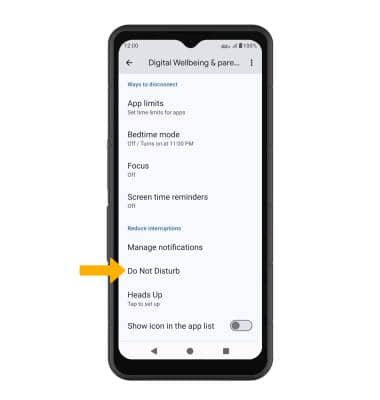
2. Edit settings as desired, then select Turn on now. 
3. When enabled, the ![]() Do Not Disturb icon will be displayed in the Notification bar.
Do Not Disturb icon will be displayed in the Notification bar.
4. To disable, select Turn off now.
Set time limits
1. From the Digital Wellbeing & parental controls screen, scroll to and select App limits. 
2. Select the Timer icon next to the desired app. Select the desired option, then select OK.
Note: Timers are not available for certain system apps. 
3. To delete a timer, select the Timer icon next to the desired app, then select Delete limit.