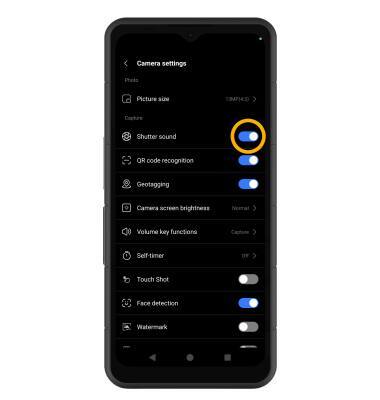Advanced Photo & Video Features
Learn how to access and use Camera modes, effects, customization, and crop a photo.
 Camera app.
Camera app.In this tutorial, you will learn how to:
• Access camera modes
• Customize photo and video settings
• Crop a photo
• Access camera filters
• Turn shutter sound on or off
Access camera modes
From the Camera app, swipe left or right to access Portrait or Pro. Swipe left to More to access modes such as Panorama and Timelapse.
Note: Portrait allows you to highlight the subject of a photo by blurring the background. Pro allows you to take photos in manual mode. Panorama allows you to create wider photos by stitching together multiple photos. Timelapse allows you to create time-lapse videos. Not all of these options are available when using the front facing camera.
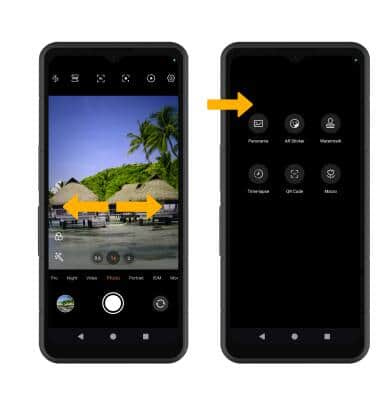
Customize photo and video settings
From the Camera app, select the ![]() Settings icon. Adjust settings as desired.
Settings icon. Adjust settings as desired.
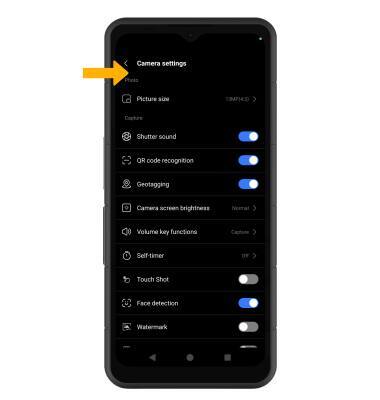
Crop a photo
1. From the Camera app, select the Gallery icon. Swipe left to the desired photo, then select Edit.
Note: Alternately, from the home screen, select the  Photos app then navigate to and select the desired photo.
Photos app then navigate to and select the desired photo.
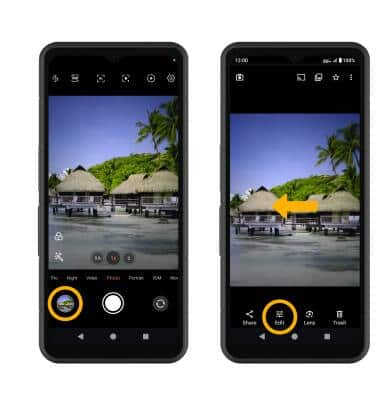
2. Select Crop. Select and drag the crop corners to crop as desired, then select Save copy.
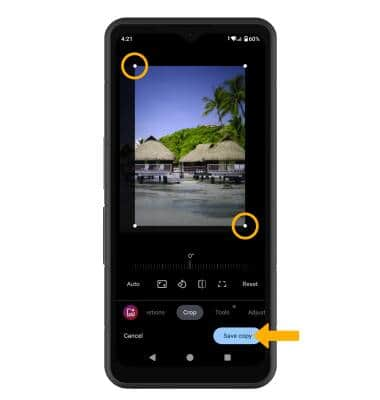
Access camera filters
From the camera screen, select the Filters icon then select the desired filter.
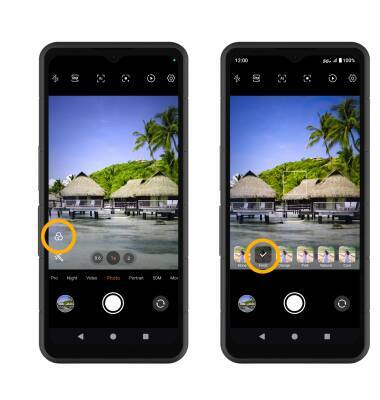
Turn shutter sound on or off
From the Camera settings screen, select the Shutter sound switch.