Take a Picture or Video
Learn how to take a picture or video, use the front and rear camera, switch between camera and video modes, and more.
In this tutorial, you will learn how to:
• Switch between front and rear camera
• Focus the camera
• Zoom in and out
• Take a photo
• Access and use Portrait mode
• Record a video
• Pause, stop, and save a video
• Capture a still image while in video mode
• Access the wide angle camera
This tutorial requires you open the Camera app. To access the camera from the home screen, select the  Camera app.
Camera app.
Switch between front and rear cameras
Select the Switch camera icon.
Note: You cannot switch the camera while you are recording a video.

Focus the camera
Select the desired area of the photo you wish to focus on. A square will appear when the area is selected.
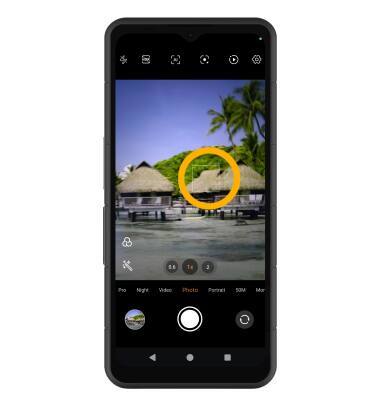
Zoom in and out
Move two fingers apart towards the edge of the screen to zoom in. Move two fingers inward towards the middle of the screen to zoom out.

Take a photo
Select the Capture icon.
Note: Alternately, you can take a picture by pressing either of the Volume buttons.

Access and use Portrait mode
From the Camera screen, swipe left to Portrait to access Portrait mode. Select the Aperture icon then select and drag the focal length slider to achieve the desired bokeh effect. When finished, select the Capture icon.
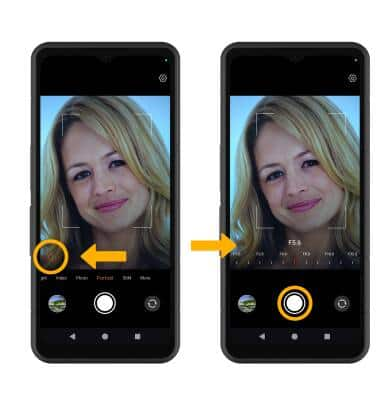
Record a video
From the Camera screen, swipe right to access Video mode then select the Record icon.

Pause, stop and save a video
Select the Pause icon to pause the video. Select the Stop icon to finish recording.
Note: To resume a recording, select the ![]() Record icon. Videos are automatically saved when recording ends.
Record icon. Videos are automatically saved when recording ends.

Capture a still image while in video mode
Select the Capture icon.

Access the wide angle camera
From the Camera or Video screen, select the 0.6 icon to access the Wide angle camera.
