Available Storage
Available Storage
Learn how to check available device storage, free up memory, remove unused apps, or clear app data.
INSTRUCTIONS & INFO
This device is available with 256GB of internal memory and the option to add a MicroSD card (sold separately) up to 2TB. Purchase an SD memory card to expand your device memory.
In this tutorial, you will learn how to:
• View available storage
• Free up storage
• Remove unused apps
• Clear app data
• Add storage
View available storage
1. Swipe down from the Notification bar with two fingers, then select the  Settings icon.
Settings icon.
2. Scroll to and select Storage. Available storage will be displayed.
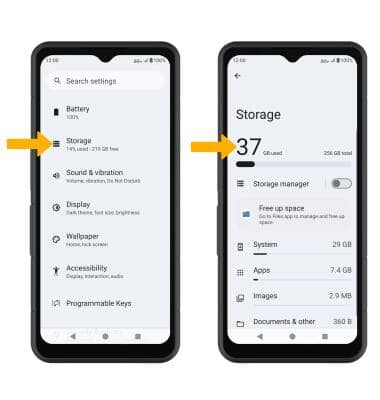
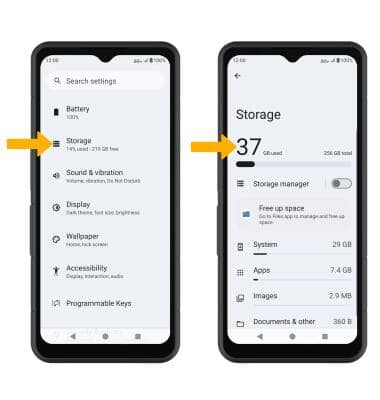
Free up storage
From the Storage screen, select the desired storage location. Navigate to, then select and hold the desired content. Select the  Delete icon.
Delete icon.
Note: Select OK to confirm. Alternately, from the Storage screen, select Free up space to free up storage space and optimize available memory.
Note: Select OK to confirm. Alternately, from the Storage screen, select Free up space to free up storage space and optimize available memory.
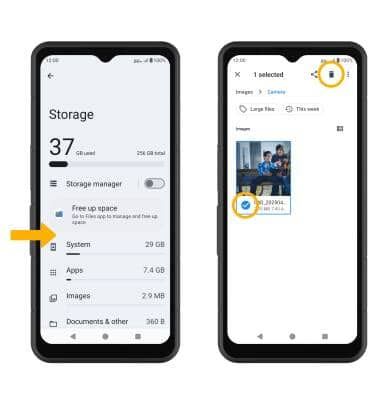
Remove unused apps
From the Settings screen, select Apps > See all apps > select the desired app. From here, you may Uninstall or Force stop the app.
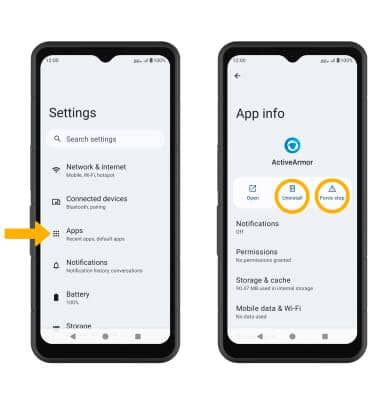
Clear app data
From the Settings screen, select Apps > See all apps > desired app > Storage & cache > Clear storage or Clear cache.
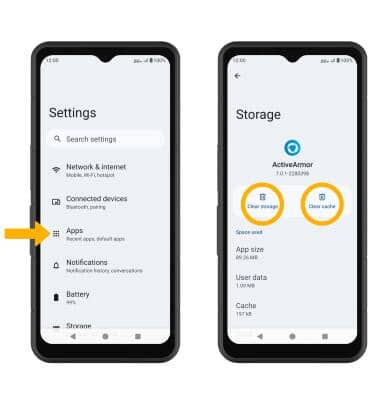
Add storage
Download a cloud storage app from the  Play Store or insert a microSD card up to 2TB (sold separately). For information on storing data to a memory/microSD card, visit the Back Up & Restore with a Memory Card tutorial.
Play Store or insert a microSD card up to 2TB (sold separately). For information on storing data to a memory/microSD card, visit the Back Up & Restore with a Memory Card tutorial.