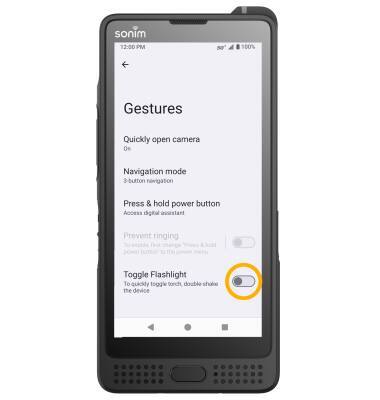Gestures & Motion
In this tutorial, you will learn how to:
• Access and edit notifications and Quick Settings
• Access additional apps
• Enable/disable gestures
• Access and edit navigation bar settings
• Enable Toggle Flashlight
Access and edit notifications and Quick Settings
ACCESS: Swipe down from the Notification bar to access Quick Settings. Notifications will be displayed beneath Quick Settings.
Note: You can access Expanded Quick Settings by swiping down twice from the Notification bar.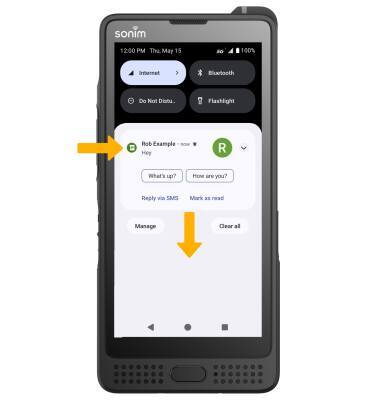
EDIT APPEARANCE: Swipe down from the Notification bar with two fingers to access Expanded Quick Settings, then select the ![]() Edit icon. Select and drag the desired icon to the desired location, then select the Back arrow when finished.
Edit icon. Select and drag the desired icon to the desired location, then select the Back arrow when finished.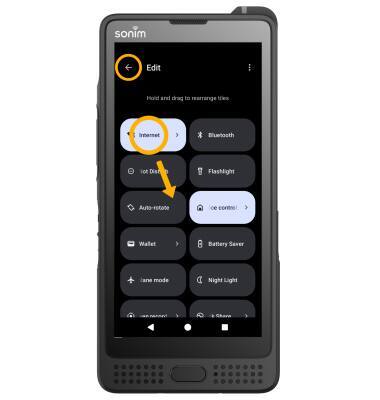
Access additional apps
Swipe up from the home screen to access the Apps tray. 
Enable/disable gestures
1. Swipe down from the Notification bar with two fingers, then select the ![]() Settings icon.
Settings icon.
2. Scroll to and select System, then select Gestures. 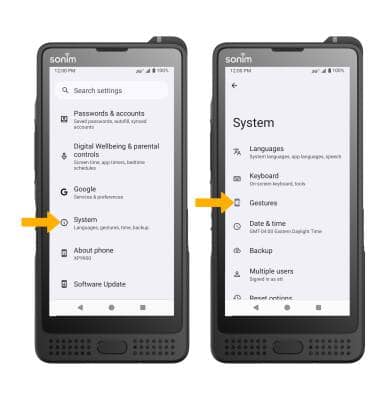
3. Select the desired option to enable or disable the desired gesture.
Access and edit navigation bar settings
ACCESS: To change how you interact with the Navigation bar, from the System screen select Gestures then select Navigation mode.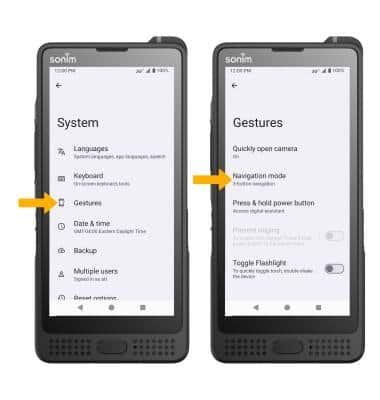
EDIT: From the Navigation bar screen, select the desired option.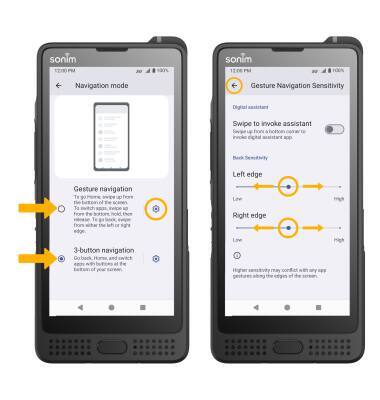
• GESTURES: Select Gesture navigation to enable a gesture-based navigation bar.
• NAVIGATION BUTTONS: Select 3-button navigation to enable a button-based navigation bar.
• CHANGE GESTURE SENSITIVITY: Select the ![]() Settings icon next to Gesture navigation, then select and drag the desired Back Sensitivity slider to the desired location. Select the back arrow when finished.
Settings icon next to Gesture navigation, then select and drag the desired Back Sensitivity slider to the desired location. Select the back arrow when finished.
Note: For more information about how to use Full screen gestures, select See how it works.
Enable Toggle flashlight
From the Gestures screen, select the Toggle Flashlight switch.
Note: When Toggle Flashlight is enabled, you can quickly turn the flashlight on or off by double-shaking your device.