Software Version
Software Version
Determine your current device software version and check for updates.
INSTRUCTIONS & INFO
Stay current by regularly checking for software updates, which often include important security patches and performance enhancements. Before downloading updates, ensure you’re connected to a reliable Wi-Fi or cellular network for a smooth experience.
- VIEW SOFTWARE VERSION: From the home screen, press the App tray button. Press the down directional button to highlight the Settings app, then press the Select button.

- Press the down directional button to highlight to About phone, then press the Select button. Press the down directional button to highlight to Firmware version to view the device's software version.
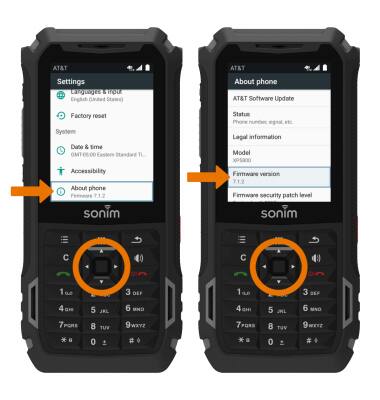
- Press the down directional button to highlight to Build number to view the device's Build number.
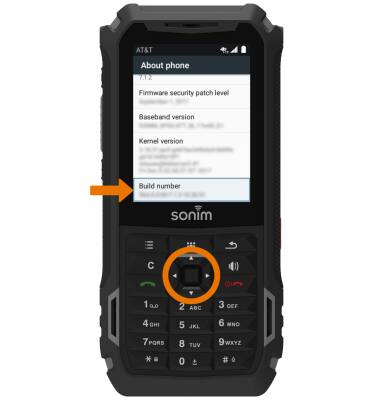
- CHECK FOR SOFTWARE UPDATES: From the About phone screen, press the Select button to select AT&T Software Update. Press the Select button to select Check for Updates.
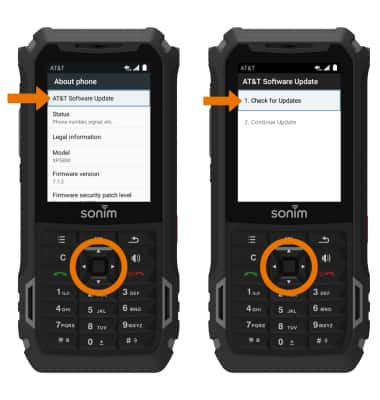
- Press the Select button to select OK if the software is up to date.
