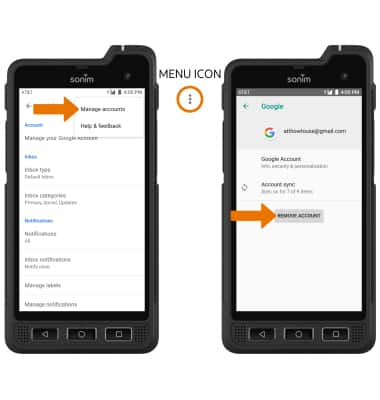Email Settings
Email Settings
Manage email settings such as sync frequency, server settings, signature, deleting an email account, and more.
INSTRUCTIONS & INFO
1. ACCESS EMAIL SETTINGS: From the home screen, select the Google folder, then select the Gmail app.
Note: In order to access email settings, you must have already set up an email account.

2. Select the Menu icon, then scroll to and select Settings.
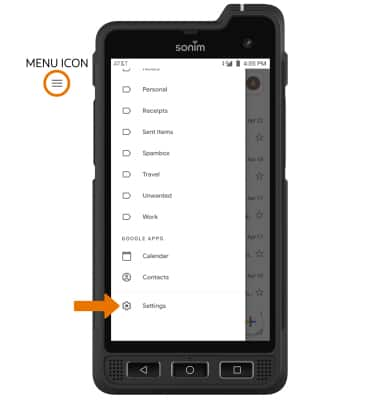
3. ADD NEW ACCOUNT: Select Add account, then follow the on-screen prompts.
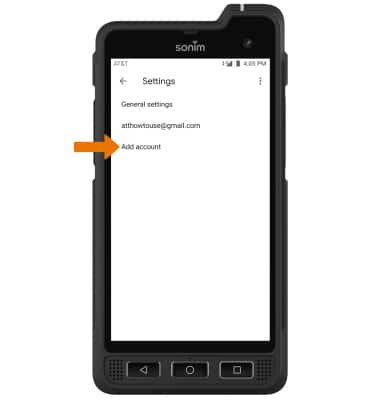
4. EDIT EMAIL ACCOUNT SETTINGS: From the Email Settings screen, select the desired email account.
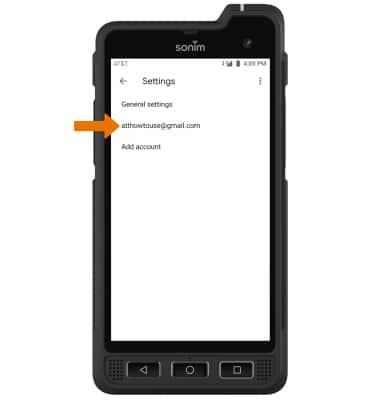
5. EDIT SYNC SETTINGS: From the desired email account, scroll to and select Days of mail to sync > desired sync frequency > OK.
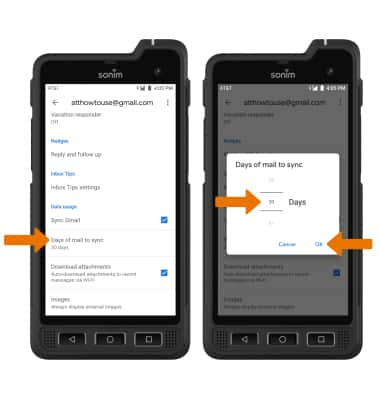
6. ADD/EDIT SIGNATURE: From the desired email account, select Mobile Signature > adjust Signature as desired > select OK.
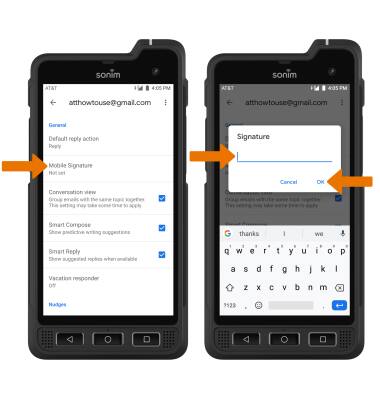
7. REMOVE ACCOUNT: Select the Menu icon > Manage accounts > desired account > REMOVE ACCOUNT.
Note: You will be prompted to select REMOVE ACCOUNT to confirm.
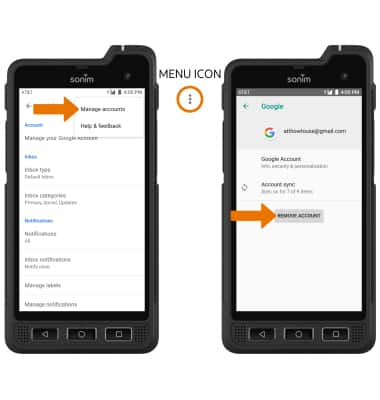
Note: In order to access email settings, you must have already set up an email account.

2. Select the Menu icon, then scroll to and select Settings.
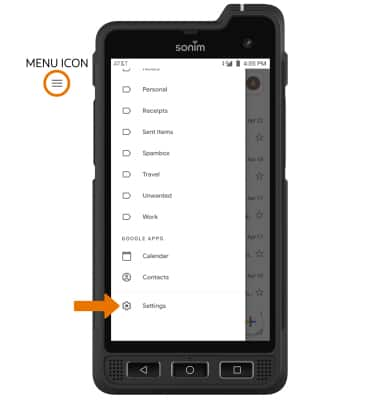
3. ADD NEW ACCOUNT: Select Add account, then follow the on-screen prompts.
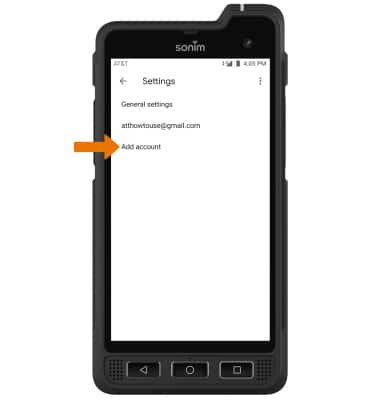
4. EDIT EMAIL ACCOUNT SETTINGS: From the Email Settings screen, select the desired email account.
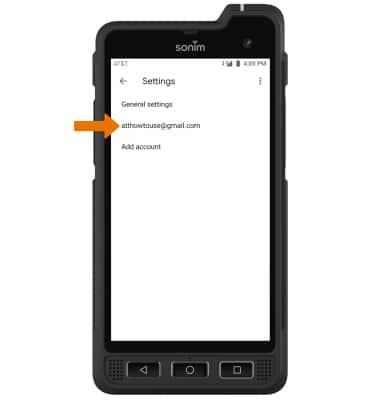
5. EDIT SYNC SETTINGS: From the desired email account, scroll to and select Days of mail to sync > desired sync frequency > OK.
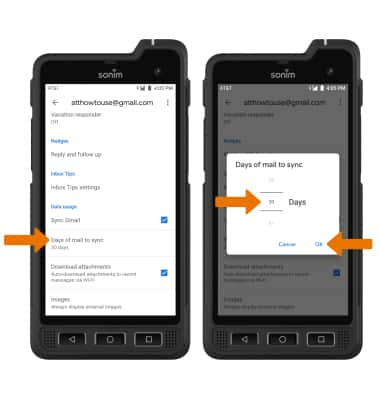
6. ADD/EDIT SIGNATURE: From the desired email account, select Mobile Signature > adjust Signature as desired > select OK.
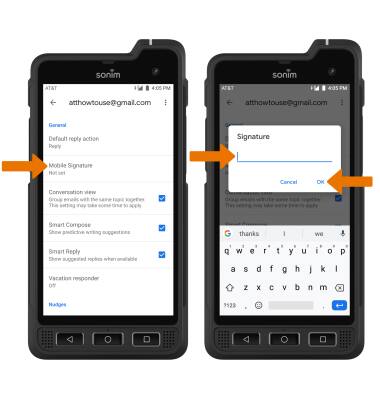
7. REMOVE ACCOUNT: Select the Menu icon > Manage accounts > desired account > REMOVE ACCOUNT.
Note: You will be prompted to select REMOVE ACCOUNT to confirm.