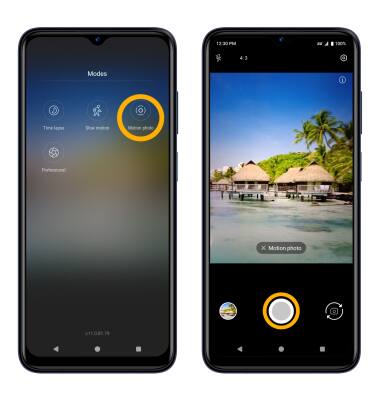Advanced Photo & Video Features
Learn how to access and use Camera modes, effects, customization, and crop a photo.
In this tutorial, you will learn how to:
• Access camera modes
• Customize photo and video settings
• Use Auto enhance
• Use Night mode
• Crop a photo
• Access camera filters
• Access and use Professional mode
• Access and use Motion photo
Access camera modes
Note: Beauty mode brightens facial features, minimizes imperfections, and smooths over fine lines or glares to instantly look your best. Night allows you to capture stunning details even in low light conditions. Professional mode allows you to manually adjust settings such as ISO, shutter speed and exposure levels. Time Lapse allows you to capture videos and play them back at a fast playback speed.
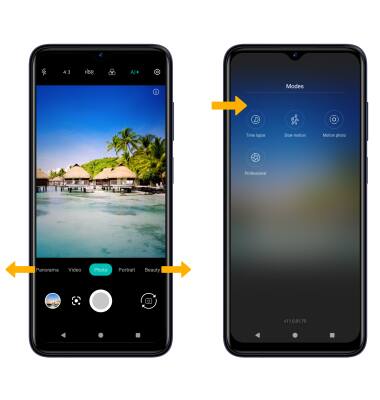
Customize photo and video settings
From the Camera app, select the Settings icon.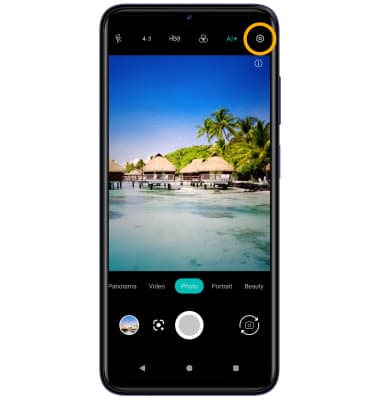
Use Auto enhance
From the Camera app, select the AI Enhanced icon to enable or disable.
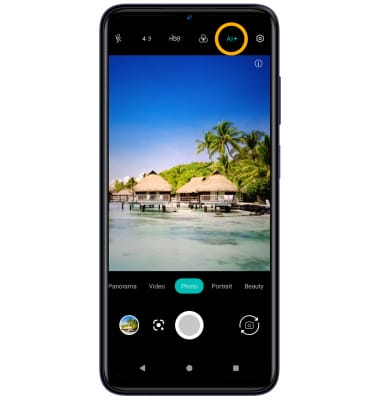
Use Night mode
From the Camera screen, swipe left to Night. Select the Capture icon.

Crop a photo
1. From the Camera app, select the Gallery icon. Swipe left to the desired photo, then select the Edit icon.
Note: Alternately, from the home screen, select the ![]() Photos app then navigate to and select the desired photo.
Photos app then navigate to and select the desired photo.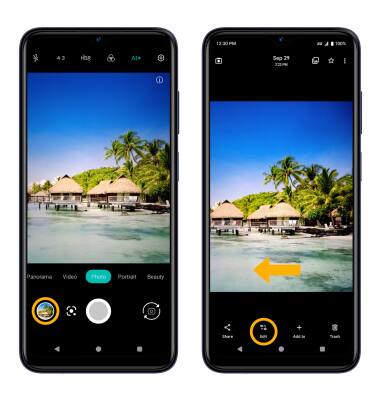
2. Select and drag the crop corners to crop as desired, then select Save.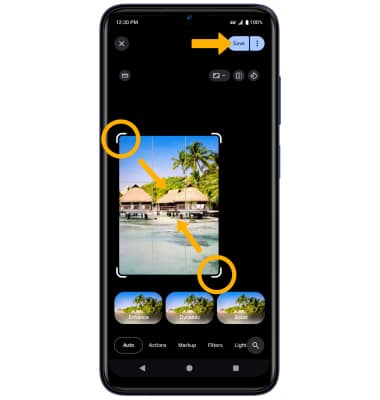
Access camera filters
From the Edit screen, swipe left to Filters then select Filters. Select the desired filter, then select the Checkmark icon.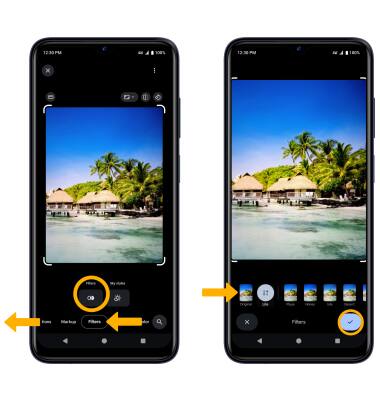
Access and use Professional mode
Professional mode allows you to manually adjust settings such as ISO, shutter speed and exposure levels. To access Pro mode, from the Camera screen, swipe left to More, then select Professional. Edit settings as desired then select the Capture icon.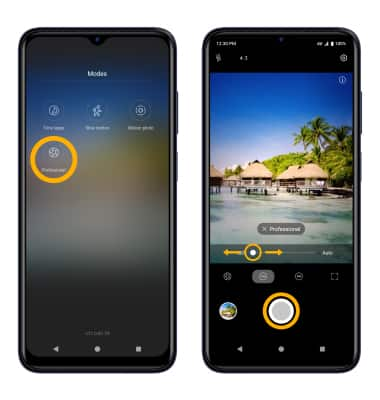
Access and use Motion photo
Motion photos captures a few seconds of action instead of a single frame. To access Motion photos from the Camera screen, swipe left to More, then select Motion photo. Select the Capture icon.