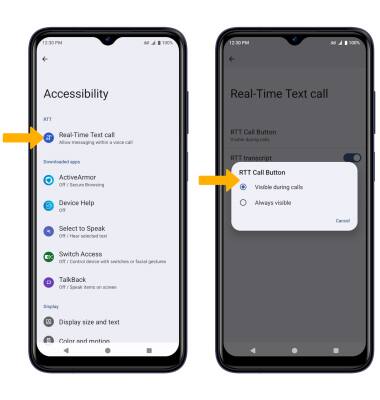Accessibility
Accessibility features improve the usability of your device for users with impaired vision or hearing, cognitive difficulty, or reduced dexterity.
• Access accessibility features
• Turn on/off TalkBack
• Enable and use Select to Speak
• Enable and Configure the Accessibility shortcut
• Access and edit Text-to-speech
• Access Real-Time Text (RTT) settings
Access accessibility features
2. Scroll to and select Accessibility.
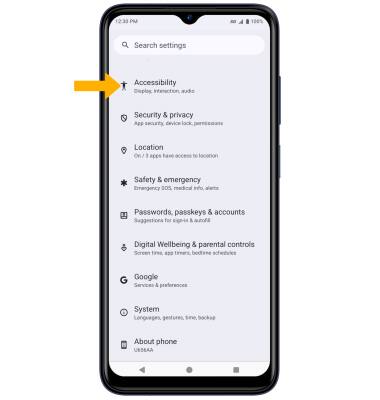
Turn on/off TalkBack
Note: Review the Welcome to TalkBack prompt, and follow the prompts. To disable, double-tap the Talkback switch, then double-tap STOP.
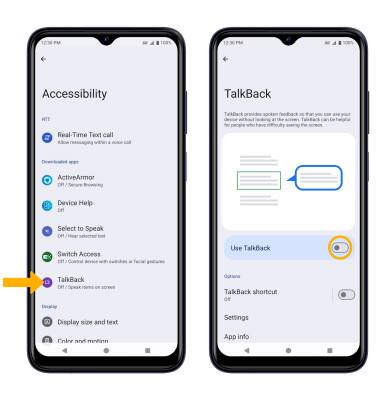
Enable and use Select to Speak
1. From the Accessibility screen, select Select to Speak, then select the Select to Speak shortcut switch to place it in the On position.
Note: Review the Select to Speak prompt, then select ALLOW to confirm. Review the Use accessibility button to open prompt, then select GOT IT.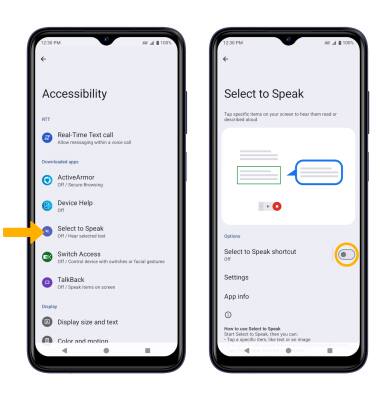
2. To use Select to Speak, select the Accessibility icon, then select the area of the screen you would like to hear read aloud.
Note: To pause screen reading, select the Pause icon. To resume, select the Play icon. To stop using Select to Speak, select the Stop icon.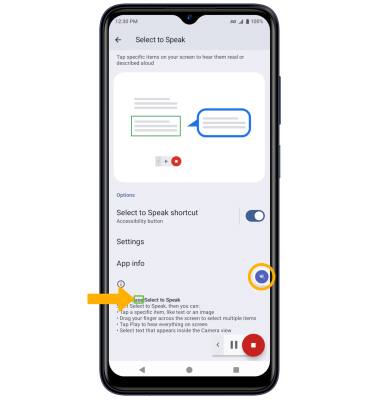
Enable and Configure the Accessibility shortcut
1. From the Accessibility screen, scroll to and select Accessibility Menu then select the Accessibility Menu shortcut switch to place it in the On position.
Note: Review the Accessibility Menu prompt, then select ALLOW to confirm. Review the Use accessibility button to open prompt, then select GOT IT.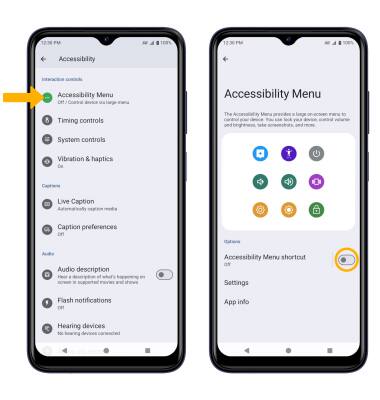
2. To use the Accessibility Menu, select the Accessibility Menu icon, then select the desired shortcut.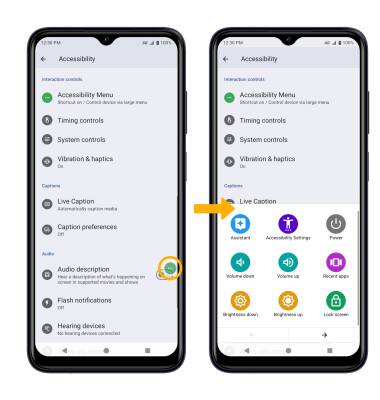
3. To configure the Accessibility Menu shortcut, from the Accessibility screen, scroll to and select Accessibility shortcuts. Select Accessibility button, then edit settings as desired.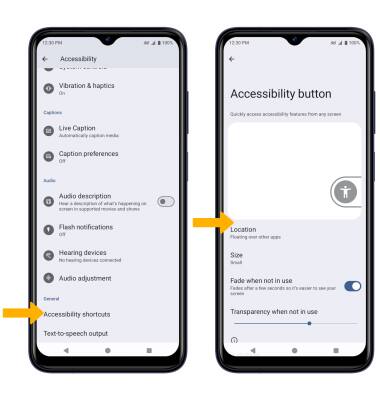
Access and edit Text-to-speech
ACCESS: From the Accessibility screen, scroll to and select Text-to-speech output.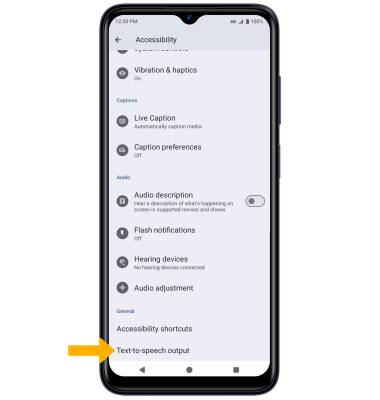
EDIT: Edit settings as desired.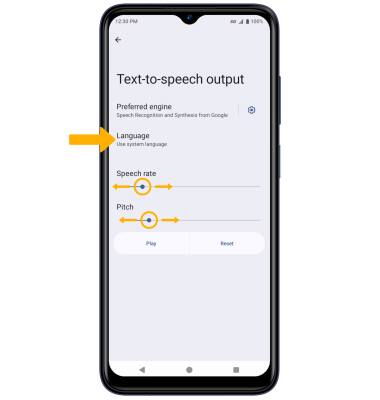
• CHANGE LANGUAGE: Select Language, then select the desired option.
• SPEECH RATE: Select and drag the Speech rate slider to the desired speech rate.
• PITCH: Select and drag the Pitch slider to the desired pitch.
Access Real-Time Text (RTT) settings
Real-Time text (RTT) communication is a conversation of text and voice to make calls. As a sender types a message on their device, text displays on the receiving device. To access RTT settings, from the Accessibility screen, scroll to and select Real-Time Text call > select RTT Call Button > select the desired option.
Note: Review the Real-Time Text (RTT) Calling prompt, then select OK.