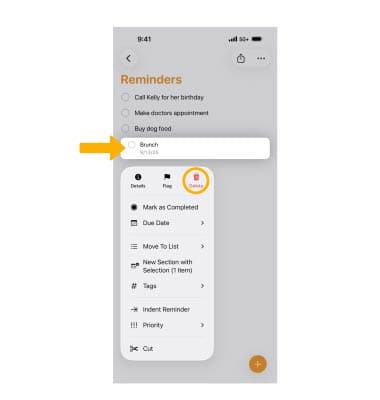Reminders App
User Reminders for all of life's to-dos, including grocery lists, projects at work, or anything else you want to track.
For more information, please visit Apple's Use Reminders article.
In this tutorial, you will learn how to:
• Create a reminder
• View reminders
• Edit or delete a reminder
Create a reminder
1. From the home screen, select the ![]() Reminders app.
Reminders app.
2. Select the desired list, then select the ![]() Add icon.
Add icon.
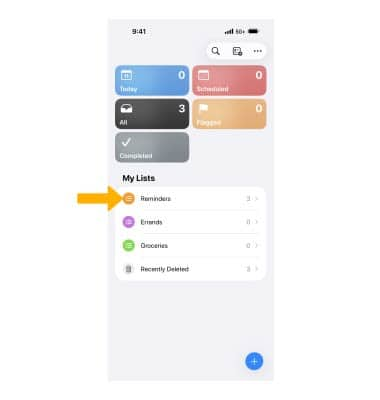
3. Enter the desired reminder, then select the Checkmark icon.
Note: The reminders app will automatically suggest new tasks, follow-ups, and grocery items by analyzing the data from your email messages and other apps.
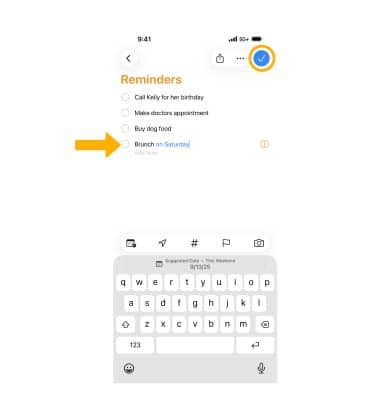
View reminders
To view scheduled reminders, select Scheduled. To mark a reminder as completed, select the circle next to the desired reminder. 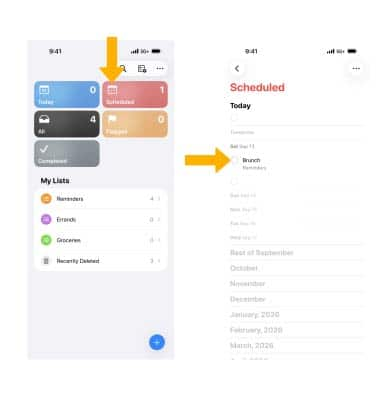
Edit or delete a reminder
1. From the desired list, select and hold the desired reminder, then select Details. Edit the reminder as desired. When finished, select the Checkmark icon.
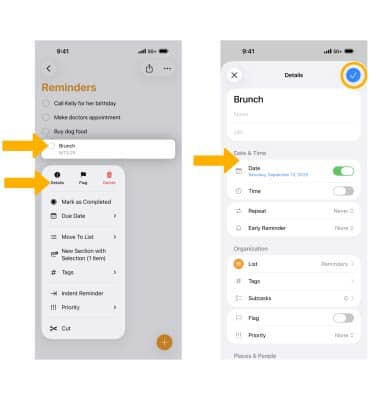
2. From the desired list, select and hold the desired reminder, then select Delete.