Photo Assist
Learn how to edit photos using AI features.
In this tutorial, you will learn how to:
• Access and use Generative edit
• Access and use Edit suggestions
• Access and use Sketch to Image
• Access and use Portrait to Studio
• Access and use Audio Eraser
Access and use Generative edit
1. Navigate to and select the ![]() Gallery app. Select the desired image to edit, then select the Edit icon.
Gallery app. Select the desired image to edit, then select the Edit icon.
Note: To access the Gallery app, swipe up to access the Apps tray then navigate to and select the  Gallery app.
Gallery app.

2. Select the Generative edit icon, then select and hold an object you wish to edit.
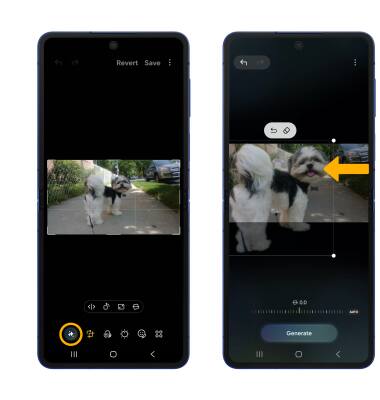
3. Edit as desired, then select Generate.
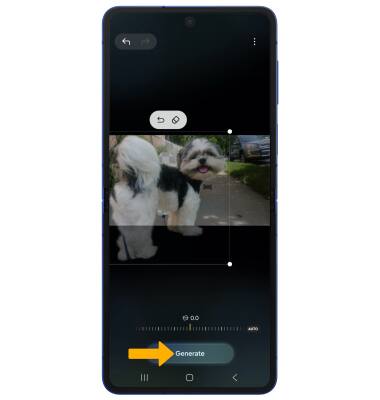
4. When finished, select Done.
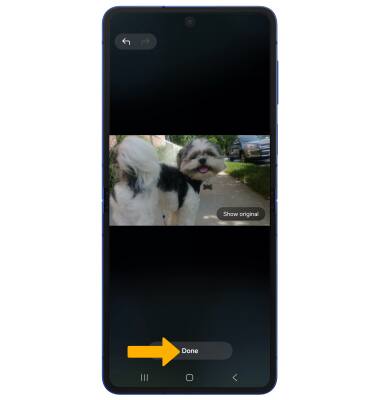
Access and use Edit suggestions
1. From the desired image in the Gallery app, swipe up to show the image's information.
Note: Displayed Edit suggestions will vary depending on the photo. Typical Edit suggestions include Background blur, Colorize, and Remaster.
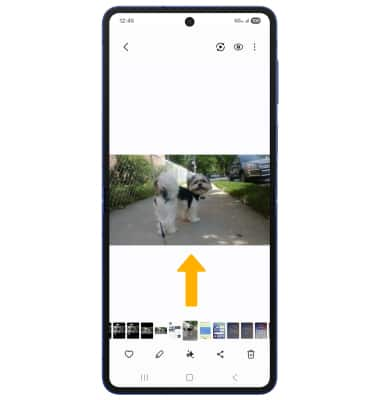
2. Select the desired smart edit suggestion to use. Edit as desired, then select Save.
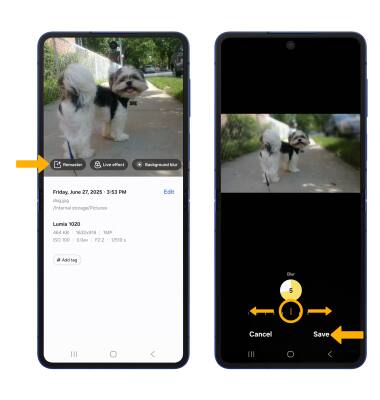
Access and use Sketch to Image
1. From the Generative Edit screen, select Sketch to image.

2. Draw anything you want to add it to your image, then select Generate. When finished, select Save copy.
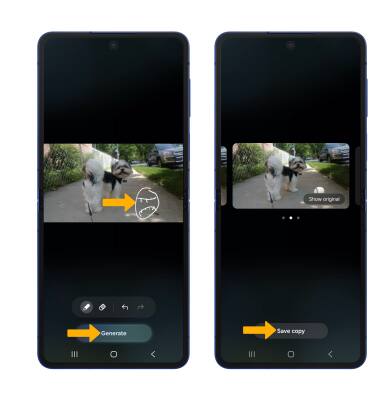
Access and use Portrait Studio
1. From the desired photo, select the Generative icon.
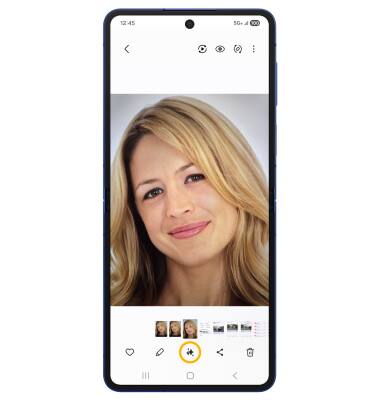
2. Swipe to and select Portrait Studio. Select the desired portrait style, then select Generate.
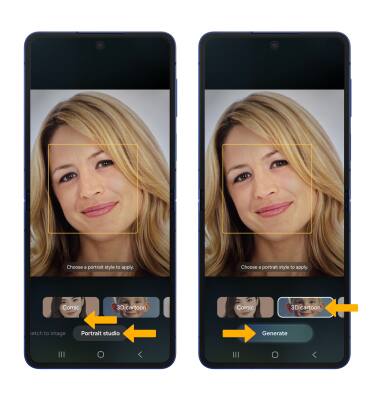
3. Select Save copy.
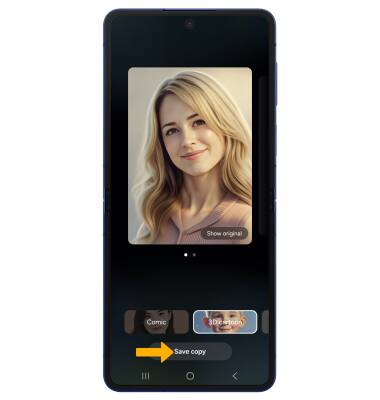
Access and use Audio Eraser
1. From the desired video, select the Generative icon.
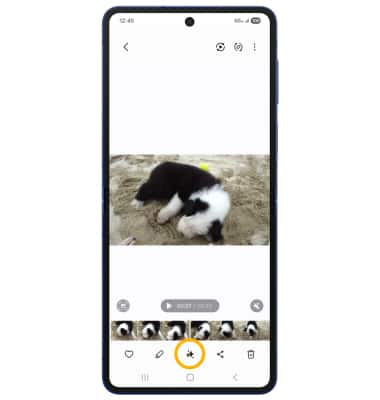
2. Edit audio settings as desired, then select Save edits.
