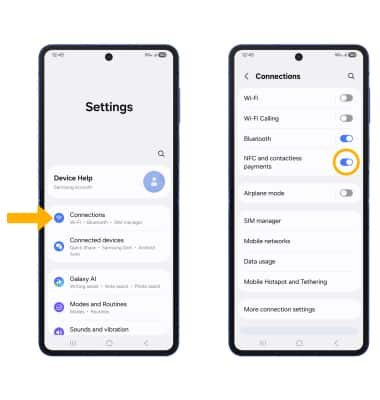Samsung Wallet
Samsung Wallet
Use Samsung Wallet to make purchases from your device.
INSTRUCTIONS & INFO
In this tutorial, you will learn how to:
• Set up Samsung Wallet
• Use Samsung Wallet
Samsung Wallet can be used at payment terminals that allow contactless payment. For more information on using Samsung Wallet in stores, visit Pay in Stores.
Set up Samsung Wallet
1. From the home screen, swipe up from the bottom of the screen.
2. To add a method of payment, select the Add icon, then follow the prompts to complete the setup.
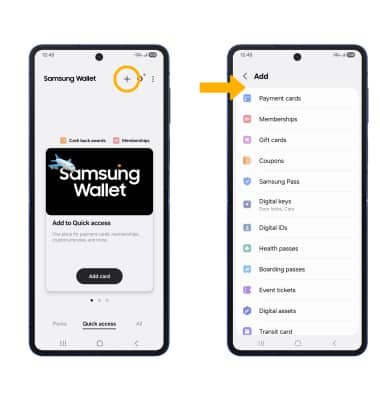
Use Samsung Wallet
To use Samsung Wallet in stores, your phone must be unlocked and NFC must be enabled. To unlock your device, press the Side button located on the right side of the device then swipe up from the bottom of the lock screen.
Note: If you have set up a screen lock, you will have to enter your current screen lock.

To enable NFC, swipe down from the upper right corner of the screen > select the  Settings icon > Connections > NFC and contactless payments switch.
Settings icon > Connections > NFC and contactless payments switch.
Note: The NFC icon does not appear in Expanded Quick Settings by default. To add the NFC icon to Expanded Quick Settings, select the  Edit icon > Edit > select and drag the NFC icon to the desired position. When finished, select Done then select the Back arrow.
Edit icon > Edit > select and drag the NFC icon to the desired position. When finished, select Done then select the Back arrow.