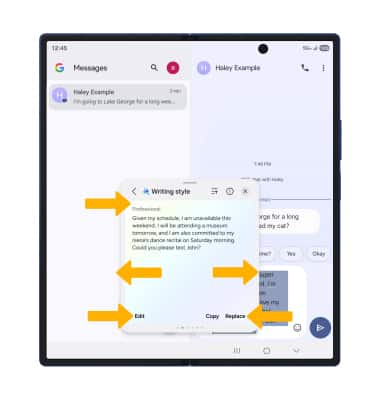Writing Assist
Use Writing Assist to get grammar and spelling suggestions, change writing style, summarize, organize, compose, and translate text.
In this tutorial, you will learn how to:
• Access writing assist
• Summarize text
• Translate text
• Edit grammar
• Change writing style
Access writing assist
To the access Writing assist, from any keyboard, select the ![]() Writing assist icon.
Writing assist icon.
Summarize text
1. To summarize a text, compose the desired text, then select the ![]() Writing assist icon. Select Summarize.
Writing assist icon. Select Summarize.
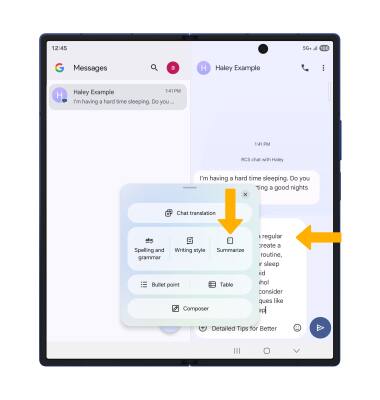
2. The summarized text will be displayed. Select Edit to adjust the Writing assist edit. Select Replace to replace the original text with the Writing assist edit.
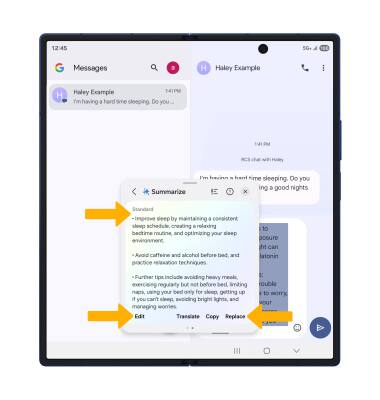
Translate text
1. To translate an incoming text, select the ![]() Writing assist icon. Select Chat translate.
Writing assist icon. Select Chat translate.
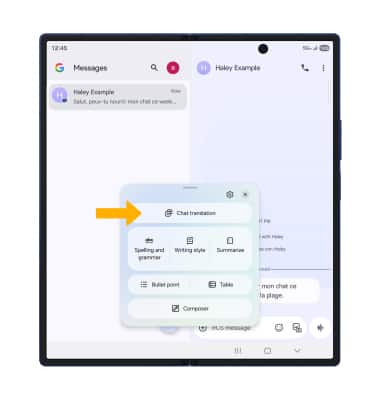
2. The translated text with be displayed above the original text.
Note: To changed language settings, select the language drop-down icon then select the desired language.

Edit grammar
1. To get grammar and spelling suggestions, composed the desired text, then select the ![]() Writing assist icon. Select Spelling and grammar.
Writing assist icon. Select Spelling and grammar.
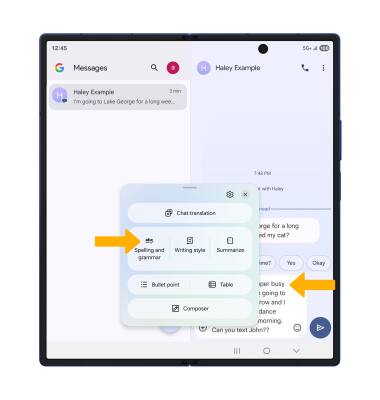
2. Writing assist will detect and fix spelling errors. Select Edit to adjust the Writing assist edit. Select Replace to replace the original text with the Writing assist edit.
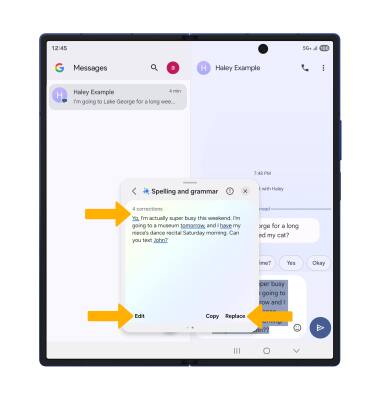
Change writing style
1. To change writing styles, compose the desired text, then select the ![]() Writing assist icon. Select Writing style.
Writing assist icon. Select Writing style.
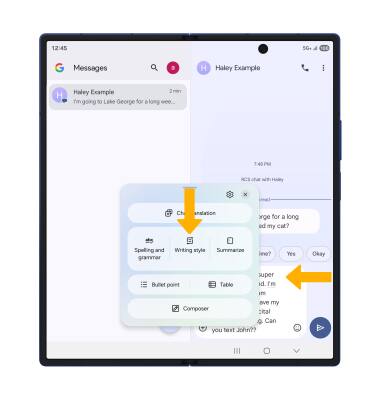
2. Writing assist will present your text in multiple writing style. Swipe left or right to the desired style. Select Edit to adjust the Writing assist edit. Select Replace to replace the original text with the Writing assist edit.