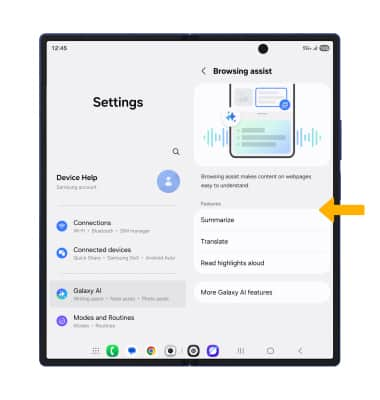Browsing Assist
Learn how to summarize a webpage.
In this tutorial, you will learn how to:
• Translate online content
• Summarize online content
• Access Browsing assist settings
Translate online content
1. To access browsing assist, swipe up from the center of the home screen to access the apps tray, then select the  Internet app. Select the Browsing assist icon.
Internet app. Select the Browsing assist icon.
Note: Browsing assist is only available though Samsung Internet. Accessing the Browsing assist AI features will require you to be connected to a network and signed into your Samsung account. To use Browsing assist, update the latest Samsung Internet app version. Upon initial access, review the Samsung Internet prompt, then select Continue.
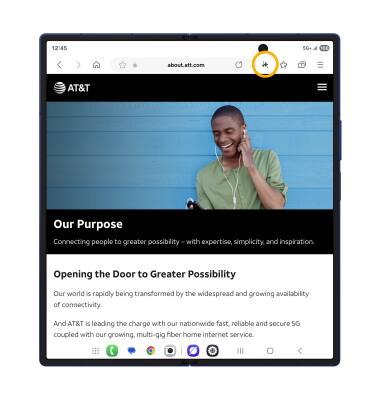
2. Select Translate.
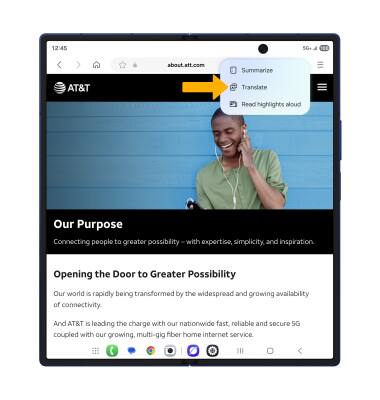
3. Select the desired language, then select Translate.
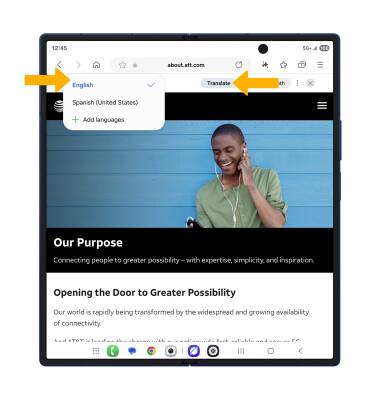
Summarize online content
1. Browsing assist contains a summarization feature designed to save time and make perusing the internet more convenient. From the desired webpage, select the Browsing assist icon.

2. Select Summarize.
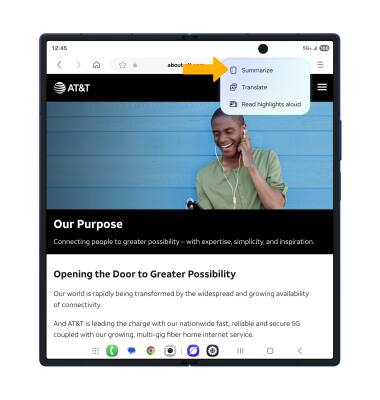
3. The text will be summarized in bullet points.

Access Browsing assist settings
1. Swipe down from the upper right corner of the screen, then select the ![]() Settings icon.
Settings icon.
2. Select Galaxy AI, then scroll to and select Browsing assist.
Note: For added privacy, you can prevent collection and processing of your data for Galaxy AI's advanced intelligence features. To enable on device processing, from the Galaxy AI screen, scroll down and select the Process data only on device switch.

3. Editing setting as desired.