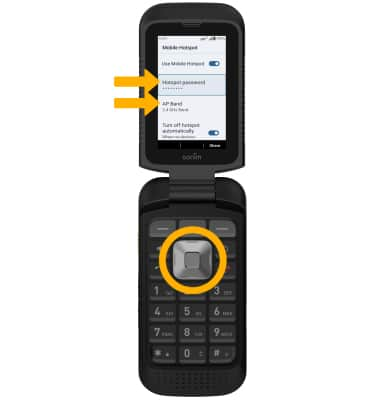Mobile Hotspot
Set up your device as a personal hotspot and share your data connection with Wi-Fi-capable devices.
In this tutorial, you will learn how to:
• Turn mobile hotspot on/off
• View mobile hotspot network name & connected devices
• Configure hotspot settings
When Mobile Hotspot is enabled, the ![]() Mobile hotspot icon will be displayed in the Notification bar.
Mobile hotspot icon will be displayed in the Notification bar.
Turn mobile hotspot on/off
1. From the home screen, press the Center Dynamic key to access the Menu. Press the navigation keys to highlight the ![]() Settings app then press the Select button.
Settings app then press the Select button.
2. Press the navigation keys and then the Select button to select Network & internet > Hotspot & tethering > Mobile hotspot.
3. Press the Select button to turn the Use Mobile Hotspot switch on or off.
Note: If Wi-Fi is turned on, you will be prompted to press the Right Dynamic key to select OK. 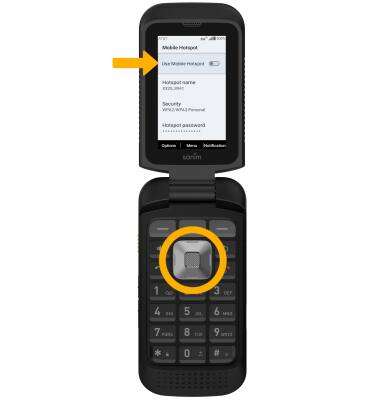
View mobile hotspot network name & connected devices
VIEW MOBILE HOTSPOT NETWORK NAME: The Hotspot name is displayed on the Mobile hotspot screen.
VIEW CONNECTED DEVICES: Press the navigation keys to highlight Connected Device List, then press the Select button. Connected devices will be displayed.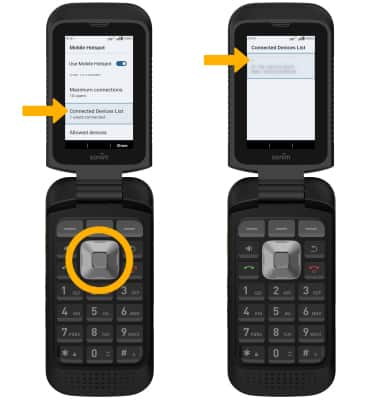
Configure hotspot settings