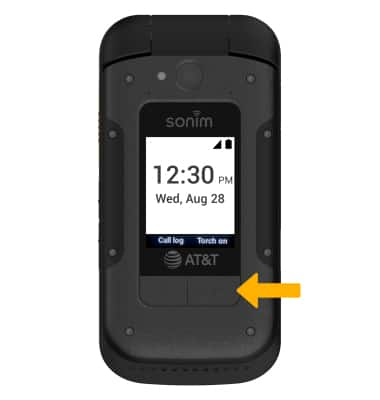Gestures & Navigation
Assign and use programmable shortcuts to quickly access features.
In this tutorial, you will learn how to:
• Access and open applications
• Access camera
• Edit home screen shortcuts
• Configure programmable keys
• Make emergency calls
• Edit and use soft keys
Access and open applications
1. From the home screen, press the Center Dynamic key to access the Menu. Use the navigation keys to highlight Applications, then press the Select button.
2. Applications will be displayed on this screen. Use the navigation keys to highlight the desired application, then press the Select button to select.
Access camera
From the home screen, press the down navigation key to access the Camera app.
Edit home screen shortcuts
1. From the home screen, press the Left Dynamic key to select Options. Press the navigation keys to highlight Home screen shortcuts, then press the Select button to select.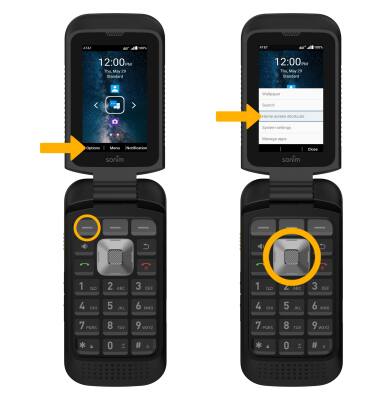
2. Use the navigation keys to highlight the desired shortcut to edit, then press the Select button.
3. Press the navigation keys to highlight the desired app to assign to the shortcut, or highlight the Search Apps field and use the keypad to search an app. Once the desired app is highlighted, press the Select button to confirm.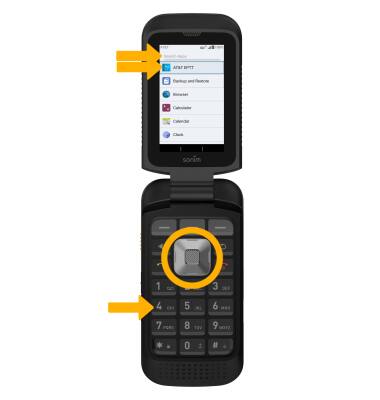
Configure programmable keys
1. From the home screen, press the Center Dynamic key to access the Menu. Press the navigation keys to highlight the ![]() Settings app, then press the Select button to select.
Settings app, then press the Select button to select.
2. Use the navigation keys to highlight System, then press the Select button. Press the navigation keys to highlight to Programmable Keys, then press the Select button.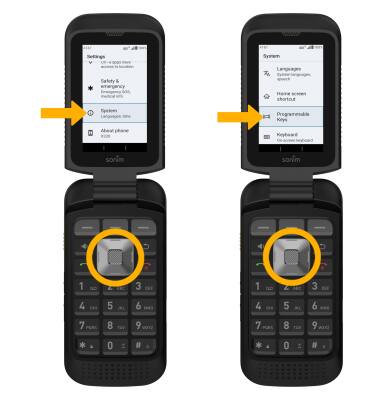
3. Use the navigation keys to highlight the desired programmable key to configure, then press the Select button to select and edit settings as desired.
Make emergency calls
From the lock screen, press the Left Dynamic key. Use the keypad to dial the desired number, then press the Center Dynamic key to select Call.
Edit and use soft keys
From the Programmable Keys screen, press the down navigation key to highlight External RSK setting then press the Select button. Use the navigation keys to highlight the desired action you wish to launch with the external right soft key then press the Select button.
USE: With the device closed and unlocked, press the external right soft key.