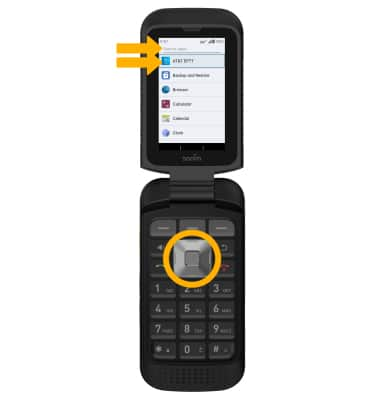Learn & Customize the Home Screen
Change the wallpaper and edit home screen shortcuts.
In this tutorial, you will learn how to:
• Change wallpaper
• Edit home screen shortcuts
Change wallpaper
1. From the home screen, press the Left Dynamic key to select Options. Ensure that Wallpaper is highlighted, then press the Select button.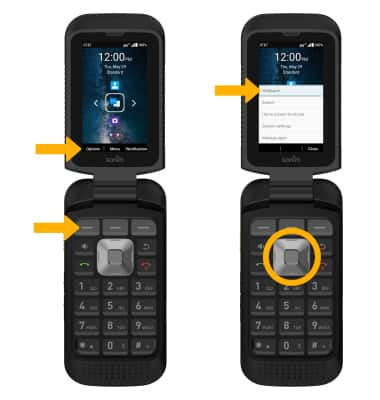
2. Use the navigation keys to highlight the desired location, then press the Select button. Use the left and right navigation keys to highlight the desired wallpaper, press the Center Dynamic key to select Set.
Edit home screen shortcuts
1. From the home screen, press the Left Dynamic key to select Options. Press the navigation keys to highlight Home screen shortcuts, then press the Select button to select.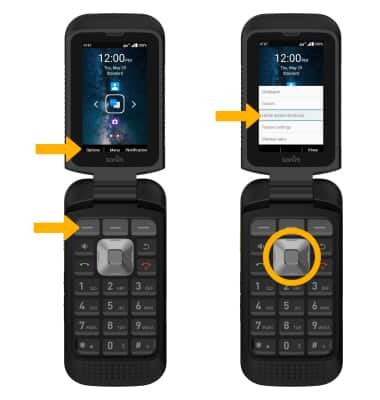
2. Use the navigation keys to highlight the desired shortcut to edit, then press the Select button.
3. Press the navigation keys to highlight the desired app to assign to the shortcut, or highlight the Search Apps field and use the keypad to search an app. Once the desired app is highlighted, press the Select button to confirm.