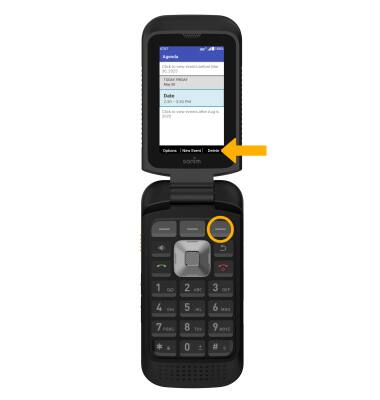Calendar
Access the calendar and learn how to create, view, edit, and delete events.
In this tutorial, you will learn how to:
• Access Calendar
• Create an event
• View event information
• Edit an event
• Delete an event
When there is an upcoming event, the ![]() Calendar icon will be displayed in the Notification bar.
Calendar icon will be displayed in the Notification bar.
Access Calendar
From the home screen, press the Center Dynamic key to access the Menu. Press the navigation keys to highlight the Calendar app, then press the Select button to select.
Create an event
From the Calendar, press the Center Dynamic key to select New Event. Use the keypad to enter the desired information, then press the Center Dynamic key to select Save.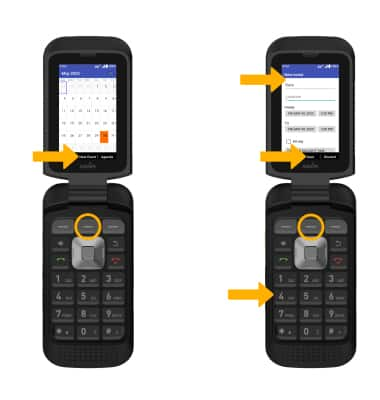
View event information
From the Calendar, press the navigation keys to highlight the desired date then press the Select button to select. Highlight the desired event and press the Select button. Event details will be displayed.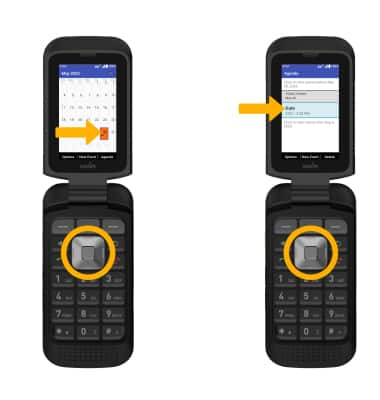
Edit an event
From the desired event, press the Left Dynamic key to select Edit. Use the keypad to edit the information as desired, then press the Center Dynamic key to select Save. 
Delete an event
From the desired event, press the Right Dynamic key to select Delete.
Note: Press the Right Dynamic key again to select OK to confirm.