Secure My Device
Secure My Device
Lock or unlock your display, set a screen security lock, get your PUK code, or request your device be unlocked from the AT&T network.
INSTRUCTIONS & INFO
To learn more about requesting a device unlock for your AT&T mobile device so that it can operate on another compatible wireless network, visit www.att.com/deviceunlock. If your device is locked and is requesting a "PUK" code, click here for instructions on how to obtain your PUK or PUK2 code to unlock your SIM card.
In this tutorial, you will learn how to:
• Set a security lock
• Change PIN
• Change lock screen timeout
• Lock and unlock device
Set a security lock
1. Press the Center Dynamic key to access the Menu. Press the navigation keys to highlight the  Settings app, then press the Select button to select.
Settings app, then press the Select button to select.
2. Press the navigation keys to scroll to and highlight Security, then press the Select button.
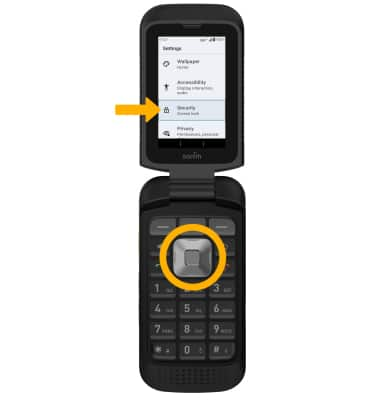
3. Ensure that Screen lock is highlighted, then press the Select button. Press the navigation keys to highlight the desired option, then press the Select button to select.
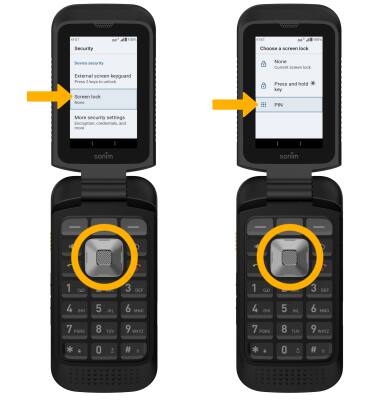
4. Use the keypad to enter the desired 4 digit PIN, then press the Center Dynamic key to select Next. Enter the PIN again and press the Center Dynamic key to select Confirm.
Note: To turn off screen lock, from the Security screen, ensure that Screen Lock is highlighted, then press the Select button. Use the keypad to enter your current 4 digit PIN. Press the Select button and press the Select button again to select None. You will be prompted to press the Right Dynamic key to confirm.

2. Press the navigation keys to scroll to and highlight Security, then press the Select button.
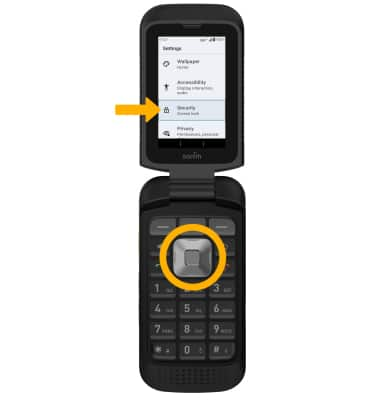
3. Ensure that Screen lock is highlighted, then press the Select button. Press the navigation keys to highlight the desired option, then press the Select button to select.
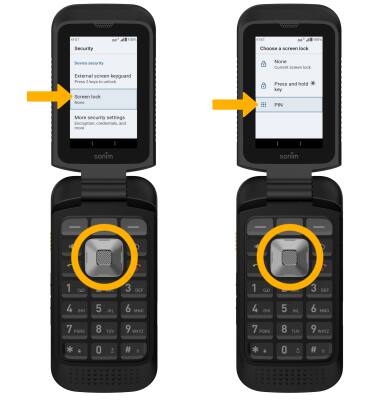
4. Use the keypad to enter the desired 4 digit PIN, then press the Center Dynamic key to select Next. Enter the PIN again and press the Center Dynamic key to select Confirm.
Note: To turn off screen lock, from the Security screen, ensure that Screen Lock is highlighted, then press the Select button. Use the keypad to enter your current 4 digit PIN. Press the Select button and press the Select button again to select None. You will be prompted to press the Right Dynamic key to confirm.

Change PIN
1. From the Choose screen lock screen, press the navigation keys to highlight PIN, then press the Select button to select.
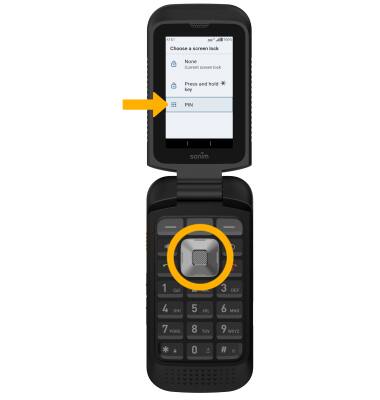
Note: Use the keypad to enter the new 4 digit PIN, then press the Center Dynamic key to select Next. Enter the PIN again and press the Center Dynamic key to select Confirm.
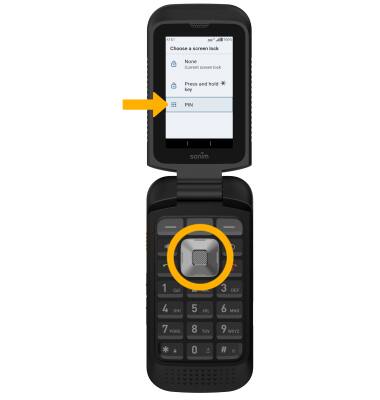
Change lock screen timeout
1. From the Settings screen, press the navigation keys to highlight Display, then press the Select button.
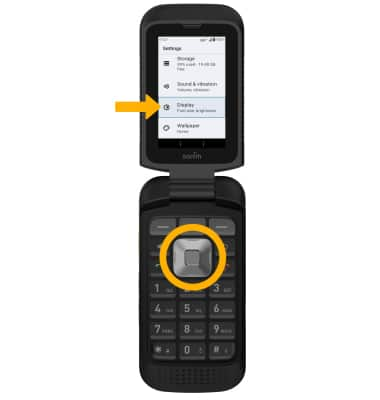
2. Press the navigation keys to highlight Screen timeout, then press the Select button. Press the navigation keys to highlight the desired option, then press the Select key to select. When finished, press the Right Dynamic key to select OK.

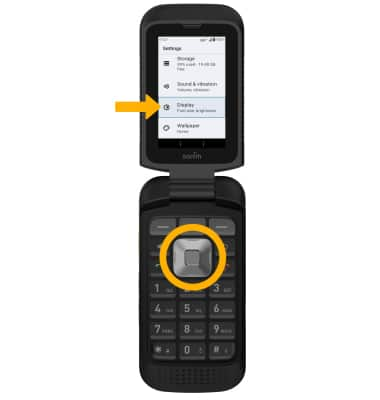
2. Press the navigation keys to highlight Screen timeout, then press the Select button. Press the navigation keys to highlight the desired option, then press the Select key to select. When finished, press the Right Dynamic key to select OK.

Lock and unlock device

• LOG IN USING THE SECURITY LOCK: From the Lock screen, use the keypad to enter your current 4 digit PIN, then press the Select button.
• LOCK DEVICE: Wait for the device to go into sleep mode.