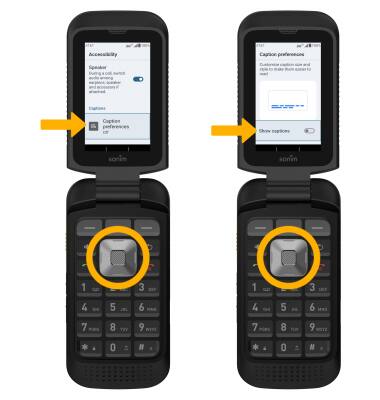Accessibility
Accessibility features improve the usability of your device for users with impaired vision or hearing, cognitive difficulty, or reduced dexterity.
• Access accessibility features
• Turn on/off Voice Assistant
• Access and edit Text-to-speech
• Add Captions
Access accessibility features
2. Press the navigation keys to highlight Accessibility, then press the Select button to select.
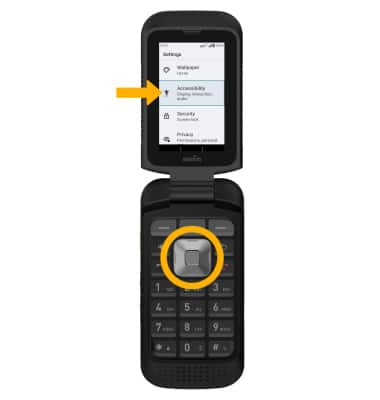
Turn on/off Voice Assistant
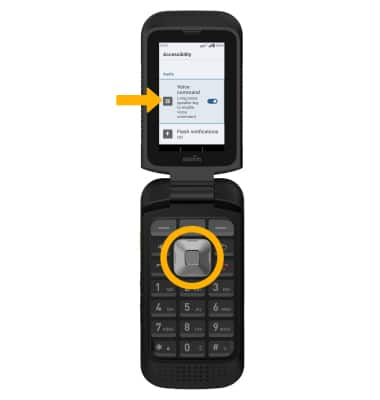
Access and edit Text-to-speech
ACCESS: From the Accessibility screen, press the navigation keys to scroll to and highlight Text-to-Speech output then press the Select button.
EDIT: Press the navigation keys to highlight and edit settings as desired.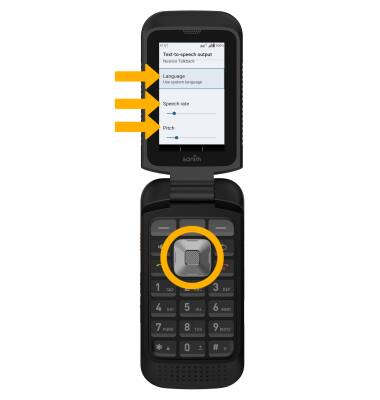
• CHANGE LANGUAGE: With Language highlighted, press the Select button. Press the navigation keys to scroll to the desired language, then press the Select button.
• SPEECH RATE: With the Speech rate slider highlighted, press the left or right navigation key to move the slider to the desired speech rate.
• PITCH: With the Pitch slider highlighted, press the left or right navigation key to move the slider to the desired pitch.
Add Captions