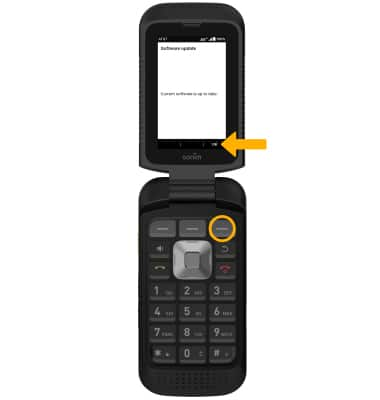Software Version
Software Version
Determine your current device software version and check for updates.
INSTRUCTIONS & INFO
Stay current by regularly checking for software updates, which often include important security patches and performance enhancements. Before downloading updates, ensure you’re connected to a reliable Wi-Fi or cellular network for a smooth experience.
In this tutorial, you will learn how to:
• View software version
• Check for updates
• Check for updates
View software version
1. Press the Center Dynamic key to access the Menu. Press the navigation keys to highlight the  Settings app, then press the Select button to select.
Settings app, then press the Select button to select.
2. Press the navigation keys to scroll to and highlight About phone, then press the Select button.
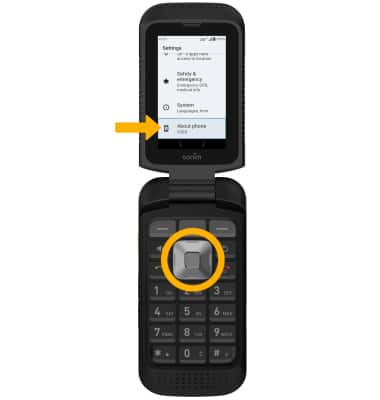
3. Press the navigation keys to scroll to view the System version. When System version is highlighted, press the Select button. Baseband version will be displayed.
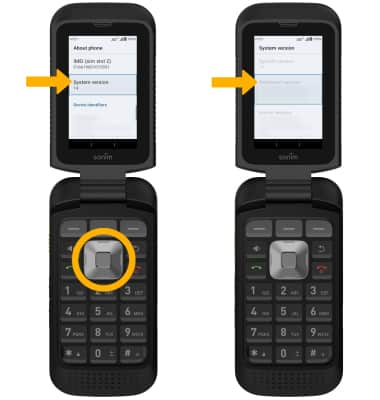
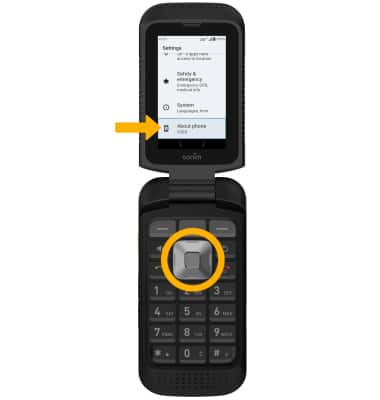
3. Press the navigation keys to scroll to view the System version. When System version is highlighted, press the Select button. Baseband version will be displayed.
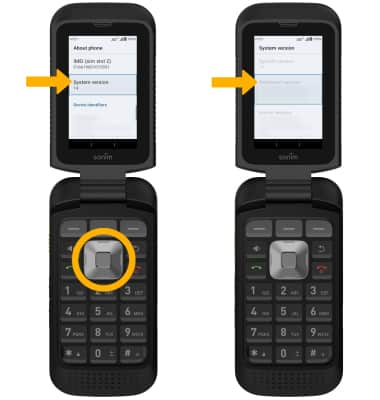
Check for updates
1. From the Settings screen, press the navigation keys to highlight System, then press the Select button. Press the navigation keys to scroll to and highlight System updates, then press the Select button.
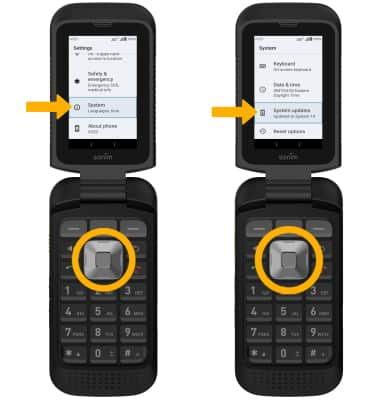
2. Ensure that Check for updates is highlighted, then press the Select button.
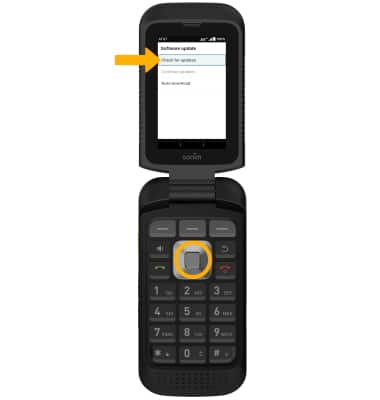
2. If an update is available, follow the on-screen instructions to perform the update. If an update is not available, press the Right Dynamic key to select OK.