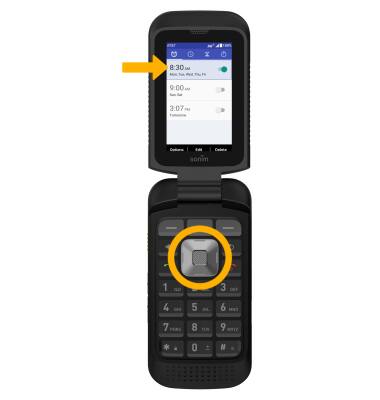Date, Time & Alarm
Set the date and time on your device as well as use the alarm clock.
In this tutorial, you will learn how to:
• Set the date and time
• Change the time zone
• Set an alarm
• Turn an alarm on or off
• Delete an alarm
Set the date and time
1. Press the Center Dynamic key to access the Menu. Press the navigation keys to highlight the ![]() Settings app, then press the Select button to select.
Settings app, then press the Select button to select.
2. Press the navigation keys to highlight System then press the Select button. Press the navigation keys to highlight Date & time then press the Select button.
3. Ensure that the Set time automatically switch is highlighted, then press the Select button.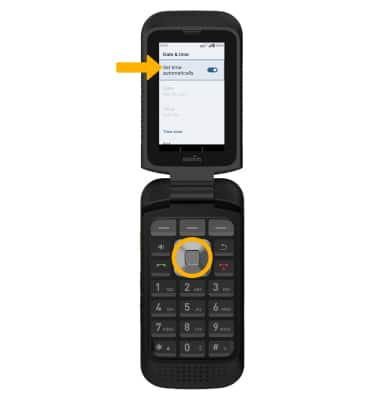
4. To change the date or time, press the navigation keys to highlight the desired option, then press the Select button. Press the navigation keys to edit the date or time as desired, then press the Right Dynamic key to select OK.
Note: For this tutorial, Date was selected.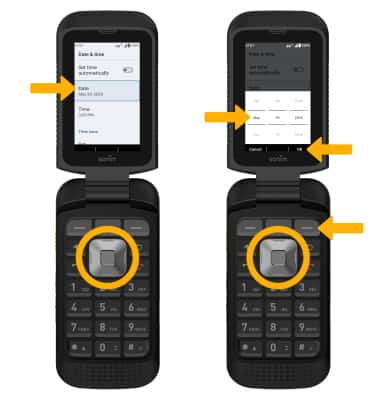
Change the time zone
1. From the Date & time screen, press the down navigation key to highlight the Set automatically switch, then press the Select button to disable. Press the down navigation key to highlight Time zone, then press the Select button to select.
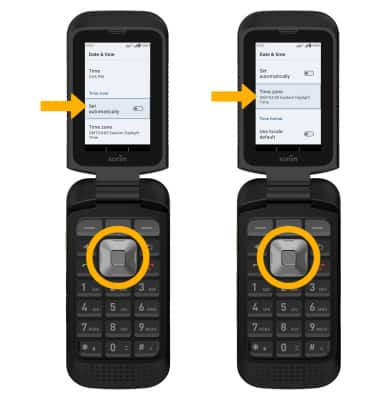
2. Press the down navigation key to highlight Time zone, then press the Select button to select. Use the navigation keys to highlight the desired time zone then press the Select button.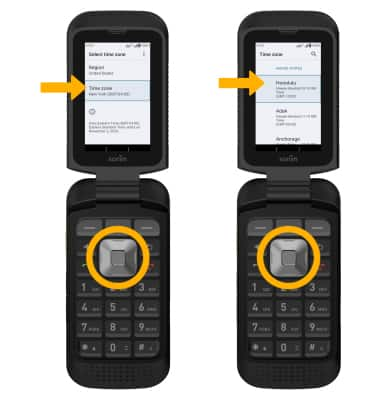
Set an alarm
1. From the home screen, press the Center Dynamic key to access the Menu. Press the navigation keys to highlight the Clock app then press the Select button.
2. Press the left navigation key to navigate to the Alarm tab, then press the Left Dynamic key to select Options. Ensure that Add is highlighted, then press the Select button.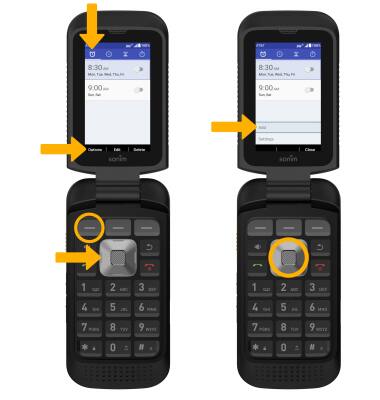
3. Press the navigation keys to edit alarm settings as desired, then press the Right Dynamic key to select OK. Press the Back button then use the navigational keys to editing the alarm settings as desired.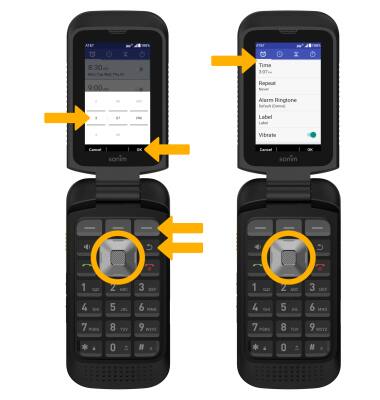
Turn the alarm on or off
From the Alarm screen, press the up or down navigation keys to highlight the desired alarm, then press the Select button to turn the alarm on or off.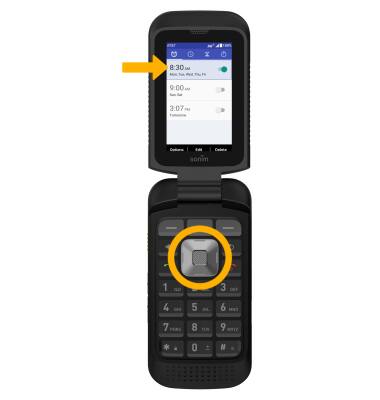
Delete an alarm
With the desired alarm highlighted, press the Right Dynamic key to select Delete, then press the Center Dynamic key to select OK to confirm.