Optimize Battery Life
Optimize Battery Life
Tips and tricks to extend your battery performance.
INSTRUCTIONS & INFO
For charging and use times, see the Specifications tutorial.
In this tutorial, you will learn how to:
• View and manage power consumption
• View battery usage
• View battery usage
• Enable battery saver mode
• Turn off auto-sync
• Turn off auto-updates for apps
• Turn off unused services and activate Airplane mode
• Change display settings
• Disable live wallpapers
View and manage power consumption
Use the original charger and battery to maintain optimal battery performance over the life of your device. The battery comes partially charged. Battery life and charge cycles vary by use and settings. This device supports 30W Wireless charging.
View battery usage
1. Swipe down from the Notification bar with two fingers, then select the  Settings icon.
Settings icon.
2. Scroll to and select Battery, then select Battery usage. Battery Usage information will be displayed.
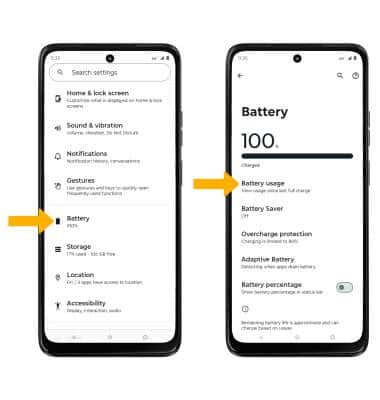
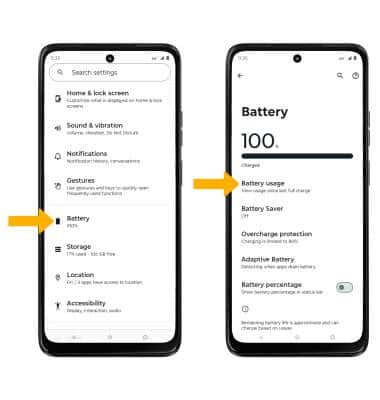
Enable battery saver mode
From the Battery screen, select Battery Saver then select the Use Battery Saver switch.
Note: Alternatively, swipe down from the Notification bar with two fingers then swipe left. Select the
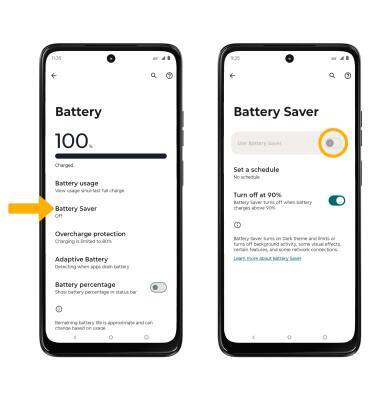
Turn off auto-sync
From the Settings screen, scroll to and select Passwords, passkeys & accounts then select the Automatically sync app data switch.
Note: Select OK to confirm. Turn Auto-sync back on to allow apps to download new data like email, social media posts, etc.
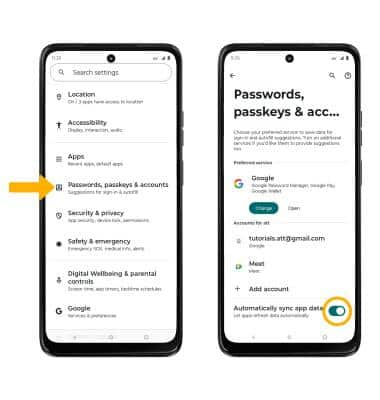
Turn off auto-updates for apps
From the home screen, select the  Play Store app > Account icon > Settings > Network preferences > Auto-update apps > Don't auto-update apps. When finished, select the Back arrow.
Play Store app > Account icon > Settings > Network preferences > Auto-update apps > Don't auto-update apps. When finished, select the Back arrow.
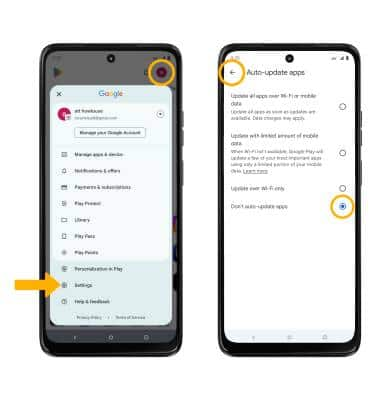
Turn off unused services and activate airplane mode
Swipe down from the Notification bar with two fingers, then if enabled select Bluetooth and Wi-Fi to disable. If you are traveling and do not have access to mobile or Wi-Fi networks, enable Airplane mode. Swipe left, then select Airplane mode.
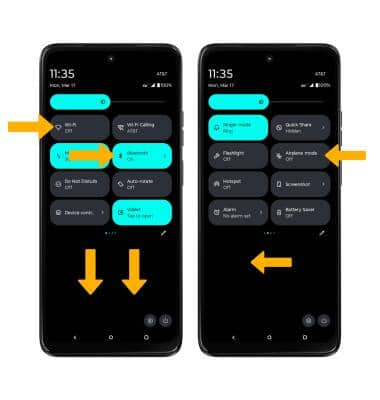
Change display settings
1. To extend battery life, turn off live wallpapers, set the screen to a lower brightness and decrease screen timeout. From the Settings screen, select Display.
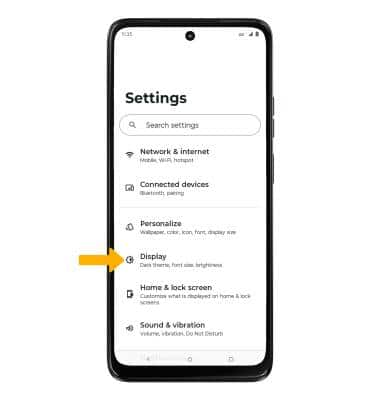
2. Adjust display settings as desired:
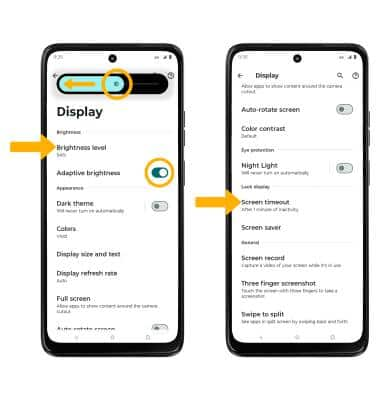
• LOWER SCREEN BRIGHTNESS: Select Brightness level then select and drag the Brightness slider left to lower the screen brightness manually.
• TURN ON/OFF ADAPTIVE BRIGHTNESS: Select the Adaptive brightness switch to turn on or off.
• DECREASE SCREEN TIMEOUT: Scroll to and select Screen timeout then select the desired option.
Disable live wallpapers
1. From the Settings screen, select Personalize then select the current wallpaper.
Note: Visit the Learn & Customize the Home Screen tutorial for more information on wallpapers.
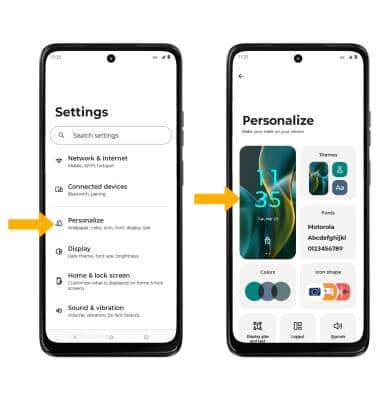
2. Navigate to and select the desired wallpaper that is not a live or dynamic wallpaper > select Lock screen or Home screen > Set wallpaper.
