Screen Sharing
Screen Sharing
Discover how to project photos, videos, and media on your device to a TV, tablet, computer, or other device.
INSTRUCTIONS & INFO
In this tutorial, you will learn how to:
• Connect devices to Wi-Fi
• Activate Screen Sharing
• Turn off Screen Sharing
• Activate Screen Sharing
• Turn off Screen Sharing
Connect devices to Wi-Fi
1. Swipe down from the Notification bar, then select and hold the Internet icon.
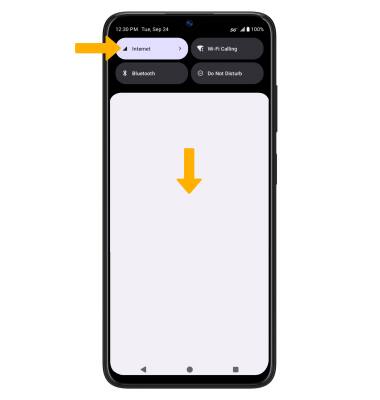
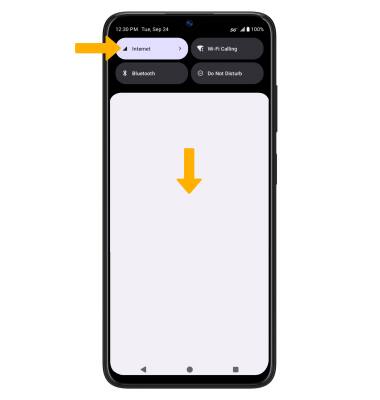
2. Select the Wi-Fi switch to turn Wi-Fi on, then select the desired Wi-Fi network.
Note: If necessary, enter the Password then select Connect. If you need futher assistance connecting to Wi-Fi, visit the Wi-Fi tutorial.

Note: If necessary, enter the Password then select Connect. If you need futher assistance connecting to Wi-Fi, visit the Wi-Fi tutorial.

Activate Screen Sharing
1. Swipe down from the Notification bar with two fingers, then select the  Settings icon.
Settings icon.
2. Select Connected devices, then select Connection preferences.


3. Select Cast, then select the desired device.
Note: If nearby devices are not displaying, from the cast screen, select the menu icon then ensure the Enable wireless display checkbox is selected. After selecting the desired device, if prompted, select Start now to continue. You can also turn Screen Cast on and off through Extended Quick Settings. The Screen Cast icon is hidden from the Expanded Quick Settings menu by default. To add the Screen Cast icon to the Expanded Quick Settings menu, from the Expanded Quick Settings menu select the
menu icon then ensure the Enable wireless display checkbox is selected. After selecting the desired device, if prompted, select Start now to continue. You can also turn Screen Cast on and off through Extended Quick Settings. The Screen Cast icon is hidden from the Expanded Quick Settings menu by default. To add the Screen Cast icon to the Expanded Quick Settings menu, from the Expanded Quick Settings menu select the  Edit icon then select and drag the Screen Cast icon to the desired location. The Screen Cast icon will appear in Extended Quick Settings after screen casting is used for the first time.
Edit icon then select and drag the Screen Cast icon to the desired location. The Screen Cast icon will appear in Extended Quick Settings after screen casting is used for the first time.

4. When Casting your screen, the Cast icon will be displayed in the Notification bar.
Cast icon will be displayed in the Notification bar.
Note: If nearby devices are not displaying, from the cast screen, select the
 menu icon then ensure the Enable wireless display checkbox is selected. After selecting the desired device, if prompted, select Start now to continue. You can also turn Screen Cast on and off through Extended Quick Settings. The Screen Cast icon is hidden from the Expanded Quick Settings menu by default. To add the Screen Cast icon to the Expanded Quick Settings menu, from the Expanded Quick Settings menu select the
menu icon then ensure the Enable wireless display checkbox is selected. After selecting the desired device, if prompted, select Start now to continue. You can also turn Screen Cast on and off through Extended Quick Settings. The Screen Cast icon is hidden from the Expanded Quick Settings menu by default. To add the Screen Cast icon to the Expanded Quick Settings menu, from the Expanded Quick Settings menu select the 
4. When Casting your screen, the
Turn off Screen Sharing
From the Cast screen, select the desired connected device, then select Disconnect.
Note: Alternately, you can turn off Screen projecting through Settings. Swipe down from the Notification bar with two fingers > swipe left > select the Screen Cast icon > select Disconnect. The device will disconnect.

Note: Alternately, you can turn off Screen projecting through Settings. Swipe down from the Notification bar with two fingers > swipe left > select the Screen Cast icon > select Disconnect. The device will disconnect.
