Software Version
Software Version
Determine your current device software version and check for updates.
INSTRUCTIONS & INFO
The images and steps in this tutorial reflect the latest software version (Android 14). Stay current by regularly checking for software updates, which often include important security patches and performance enhancements. Use the AT&T Device Help app to quickly confirm whether your device is up to date. Before downloading updates, ensure you’re connected to a reliable Wi-Fi or cellular network for a smooth experience.
In this tutorial, you will learn how to:
• View software version
• Check for updates
• Check for updates
View software version
1. Swipe down from the Notification bar with two fingers, then select the  Settings icon.
Settings icon.
2. Scroll to and select About phone.
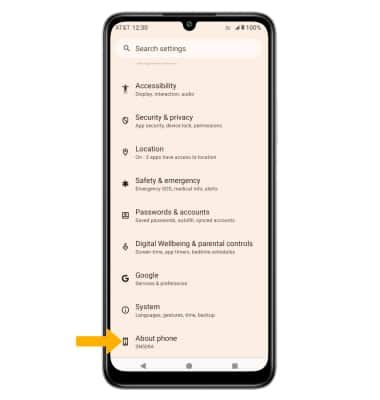
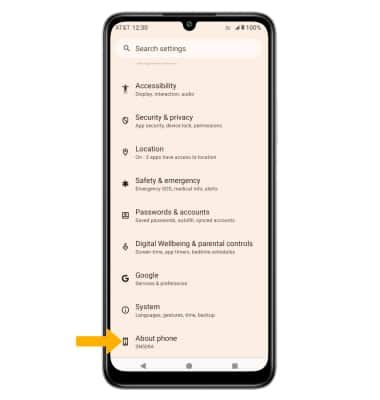
3. Scroll to and select Android version. Here you can view the Android version and the Baseband version.
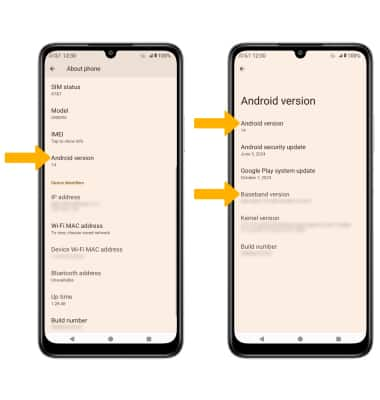
Check for updates
1. From the Settings screen, scroll to and select System.

2. Select System update, then select Check for update.
Note: If an update is available, follow the on-screen instructions to perform the update. If an update is not available, select OK.
Note: If an update is available, follow the on-screen instructions to perform the update. If an update is not available, select OK.
