Camera & Video Settings
Manage camera and video settings including flash, timer, and more.
In this tutorial, you will learn how to:
• Change the picture size
• Turn the flash on or off
• Set a timer
• Turn the shutter sound on or off
• Turn Composition guide on or off
• Edit Shooting methods or Settings to keep
• Turn Watermark on or off
To access camera settings, from the home screen, select the ![]() Camera app >
Camera app > ![]() Quick control icon >
Quick control icon > ![]() Settings icon.
Settings icon.
Change the picture size
From the camera screen, select the ![]() Quick control icon. Select the
Quick control icon. Select the ![]() Ratio icon, then select the desired option.
Ratio icon, then select the desired option.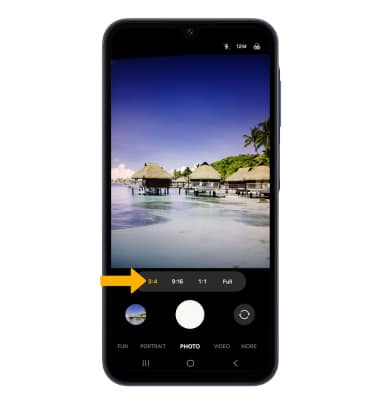
Turn the flash on or off
From the camera screen, select the ![]() Quick control icon. Select the
Quick control icon. Select the ![]() Flash icon, then select the desired option.
Flash icon, then select the desired option.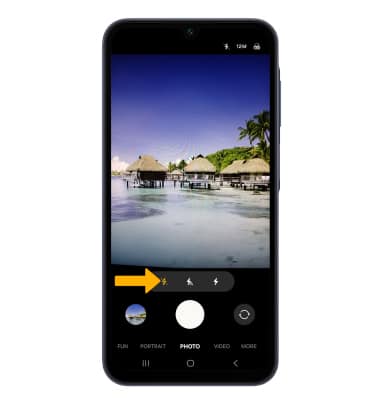
Set a timer
From the camera screen, select the ![]() Quick control icon. Select the
Quick control icon. Select the ![]() Timer icon, then select the desired time.
Timer icon, then select the desired time.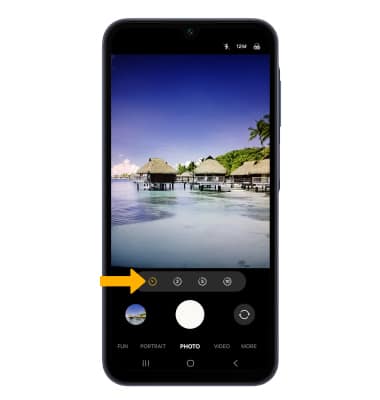
Turn the shutter sound on or off
From the Camera settings screen, scroll to and select the Shutter sound switch.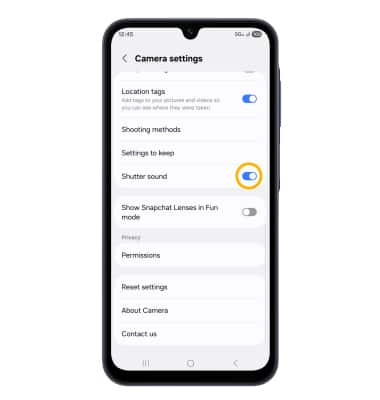
Turn Composition guide on or off
From the Camera settings screen, scroll to and select the Composition guide switch.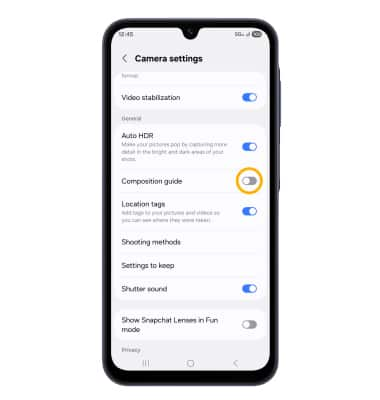
Edit Shooting methods or Settings to keep
From the Camera settings screen, scroll to and select the desired feature to enable. Select Shooting methods or Settings to keep, then select the desired option.
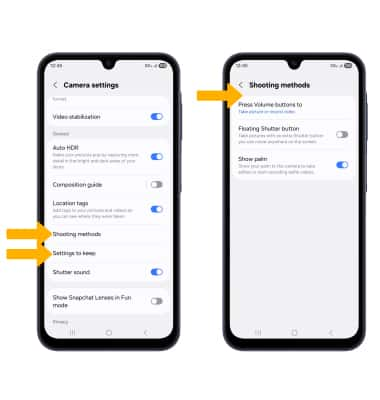
Turn Watermark on or off
To add a watermark to photos you take, from the Camera settings screen, select Watermark. Select the Watermark switch to enable or disable, then edit the watermark settings as desired.
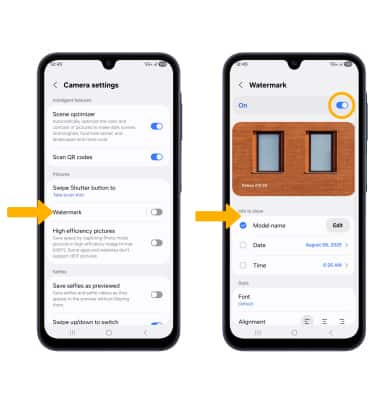
Tips
ALTERNATE METHODS TO ACCESS CAMERA: Press the Side button twice or, from the lock screen, swipe up from the ![]() Camera icon.
Camera icon.
CHANGE CAMERA MODES: From the Camera app, swipe left or right to access different camera modes.