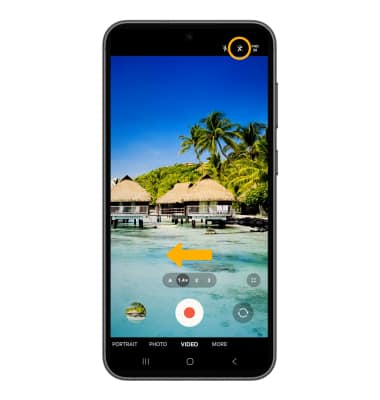Take a Video
Take a Video
Learn how to take a picture or video, use the front and rear camera, switch between camera and video modes, and more.
INSTRUCTIONS & INFO
For technical details about your device's camera, see the Specifications tutorial. For advanced camera features, see the Advanced Photo & Video Features tutorial.
In this tutorial, you will learn how to:
• Record a video
• Switch between the front and rear cameras
• Focus the camera
• Zoom in and out
• Pause/resume/stop a recording
• Capture a still image while in video mode
• Record a Cinematic video using Pro mode
• Use Super Steady Mode
This tutorial requires you to open the Camera app. From the home screen, select the ![]() Camera app. To access the camera from the lock screen, press the Side button twice or select and drag the
Camera app. To access the camera from the lock screen, press the Side button twice or select and drag the ![]() Camera icon up.
Camera icon up.
Record a video
Swipe left to access Video mode, then select the Record icon.
Note: Alternately, press either of the Volume buttons to start or stop a recording.
Note: Alternately, press either of the Volume buttons to start or stop a recording.

Switch between front and rear cameras
Select the Switch camera icon.
Note: You can also swipe up or down to quickly switch between the rear and front facing cameras.

Note: You can also swipe up or down to quickly switch between the rear and front facing cameras.

Focus the camera
Select the screen in the desired location to focus the camera.
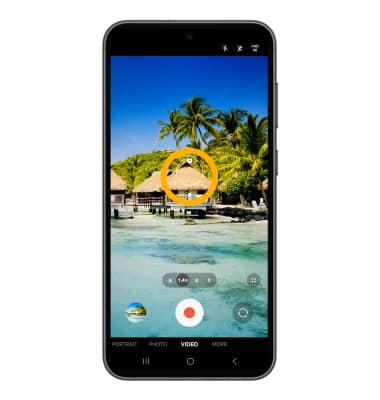
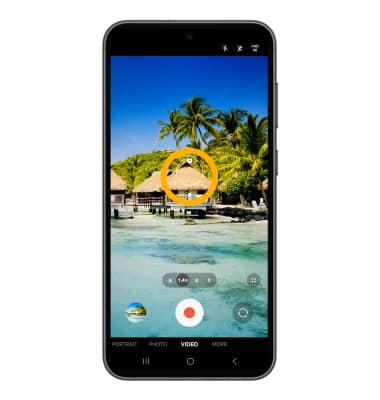
Zoom in and out
Drag two fingers from the middle of the screen toward the outer edges of the screen to zoom in. Pinch two fingers from the outer edges of the screen to the middle of the screen to zoom out.

Pause/resume/stop a recording
Select the Pause icon to pause the video. Select the Stop icon to finish recording.
Note: To resume a recording, select the Record icon.
Record icon.
Note: To resume a recording, select the

Capture a still image while in video mode
Select the Capture icon.
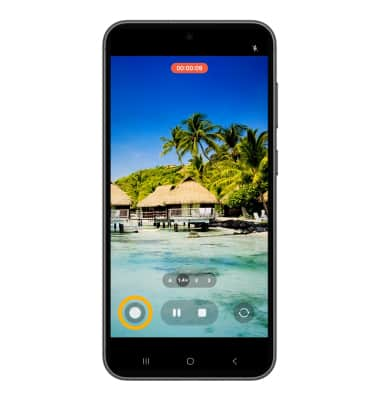
Record a Cinematic video using Pro mode
Pro video allows you to take even greater control as you record video. To access Pro Video mode, swipe left to MORE then select PRO VIDEO. Manually adjust video settings such as ISO, shutter speed, exposure levels, and filters as desired.
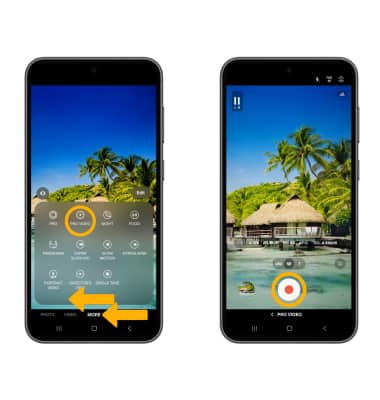
Use Super Steady Mode
Use Steady Mode to stabilize your camera while recording a video. From the Camera screen, swipe left to access Video mode then select the Super Steady icon.