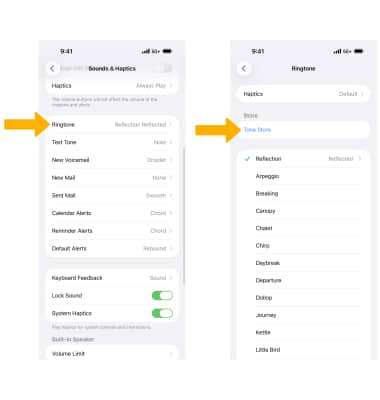Sounds
Change volume settings, ringtones, and notification alerts.
In this tutorial, you will learn how to:
• Access sound settings
• Adjust the volume
• Enable silent or vibrate mode
• Change notification sound
• Enable or disable keyboard sounds
• Turn Do Not Disturb mode on or off
• Add custom ringtone
Access sound settings
To change sound settings, from the home screen select the ![]() Settings app then scroll to and select Sounds & Haptics.
Settings app then scroll to and select Sounds & Haptics.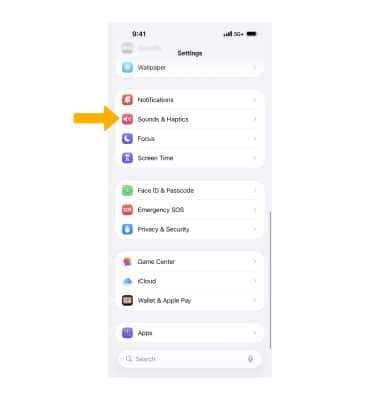
Adjust the volume
Press the Volume buttons on the left side of the device to adjust media or call volume.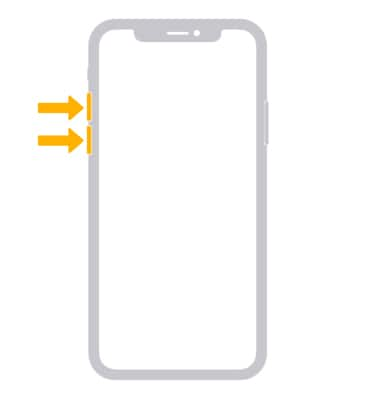
You can also adjust the volume from the Sounds & Haptics screen. Select and drag the Volume slider as desired. To enable or disable changing the volume with buttons, select the Change with Buttons switch.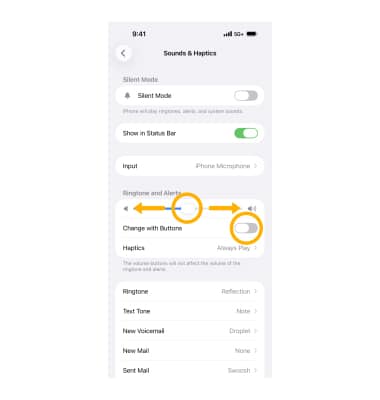
Enable silent or vibrate mode
SILENT MODE: To enable silent mode, depending on your iPhone model, toggle the Ring/Silent switch or press the Action button on the left side of your iPhone.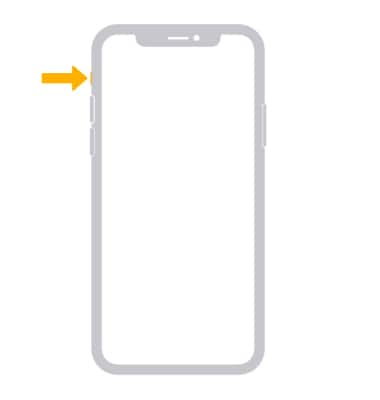
VIBRATE MODE: To enable or disable haptics, from the Sounds & Haptics screen, scroll to and select the ![]() Play Haptics in Ring Mode switch or the
Play Haptics in Ring Mode switch or the ![]() Play Haptics in Silent Mode switch to enable or disable as desired.
Play Haptics in Silent Mode switch to enable or disable as desired.
Change notification sound
From the Sounds & Haptics screen, scroll to and select the desired notification then select the desired sound. Select the Back arrow when finished.
Note: For steps to assign a ringtone to a contact, view the Contacts tutorial.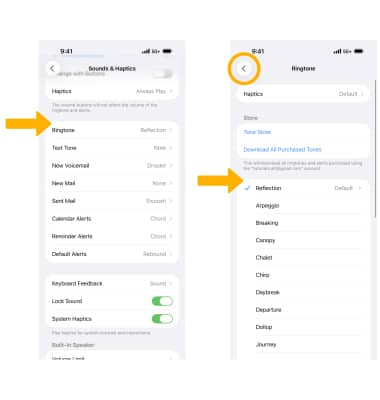
Enable or disable keyboard sounds
From the Sounds & Haptics screen, scroll to and select Keyboard Feedback then select the ![]() Sound switch.
Sound switch.
Turn Do Not Disturb mode on or off
1. To quickly enable Do Not Disturb, swipe down from the upper right corner of the screen to access the Control Center. Select Focus, then select Do Not Disturb.
Note: When Do Not Disturb is enabled, calls and notifications will be silenced. Learn more from Apple support: Use Do Not Disturb on iPhone.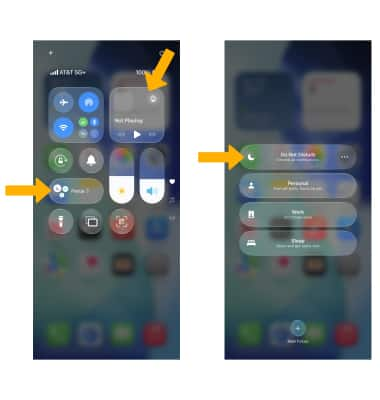
2. When Do Not Disturb is enabled, a ![]() Do Not Disturb icon will be displayed on the Lock screen, notification bar and Control Center.
Do Not Disturb icon will be displayed on the Lock screen, notification bar and Control Center.
Add custom ringtone
1. From the Sounds & Haptics screen, scroll to and select Ringtone then select Tone Store to navigate to the desired custom ringtone.