Take a Screenshot
Learn how to take and access screenshots.
In this tutorial, you will learn how to:
Take a screenshot
Press the Volume up and Side buttons simultaneously.
Note: To access screenshots, from the home screen, select the ![]() Photos app > Albums tab > Recents.
Photos app > Albums tab > Recents.
Edit or share screenshots immediately
By default, screenshots will immediately be available to edit. Edit the screenshot as desired:
Note: To disable the full screen preview, from the Settings app, select General > scroll to and select Screen Capture > select the  Full-Screen Previews switch.
Full-Screen Previews switch.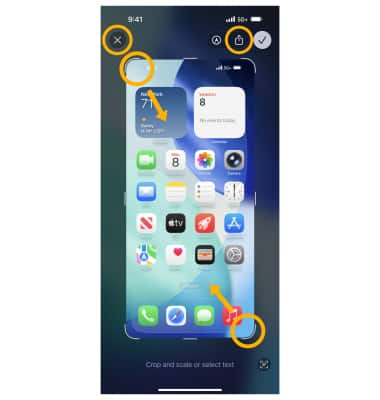
• SHARE A SCREENSHOT: Select the ![]() Share icon, then follow the prompts to share.
Share icon, then follow the prompts to share.
• CROP A SCREENSHOT: Select and drag the crop corners to crop the image as desired.
• DELETE A SCREENSHOT: Select the X icon.
Note: When finished, select Checkmark icon then select the desired save location.