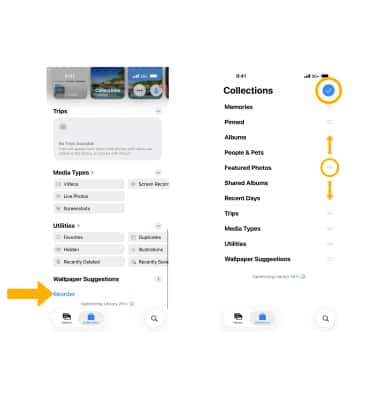Access, Store Photos & Videos
Learn how to access and store your photos and videos.
In this tutorial, you will learn how to:
• Add captions to photos and videos
• Save photos to iCloud
• Pin, customize & reorder a Collection
Access photos and videos
 Camera app.
Camera app.2. Select the Preview icon.
 Photos app.
Photos app.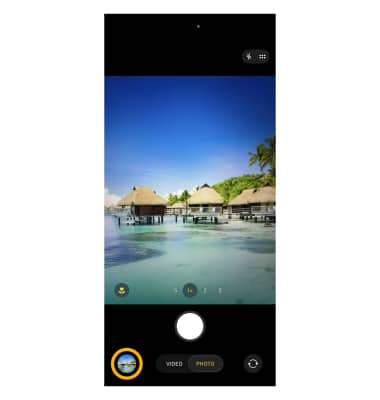
Add captions to photos and videos
 Photos app.
Photos app.2. Navigate to and select the desired photo, then swipe up from the desired photo.

3. Select the Add a Caption field, then enter the desired caption or label. When finished, select Checkmark icon.
Note: With iCloud Photos enabled, captions will sync seamlessly across all your devices.
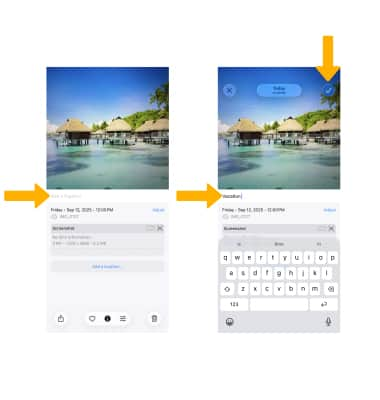
4. To search for a photo or video, from the
 Photos app select the Search icon then select the search field. Enter part or all of the desired caption. All pictures meeting your search terms will be displayed.
Photos app select the Search icon then select the search field. Enter part or all of the desired caption. All pictures meeting your search terms will be displayed. 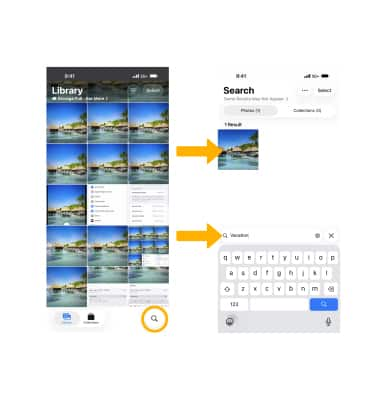
Save photos to iCloud
1. From the home screen, select the ![]() Settings app.
Settings app.
2. Scroll to and select Apps. Scroll to and select Photos.
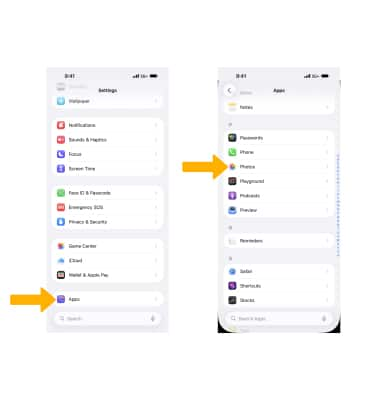
3. Ensure that the  iCloud Photos switch is in the On position.
iCloud Photos switch is in the On position.
Note: iCloud will automatically upload and safely store all of your photos and videos so you can browse, search and share from any of your devices. Learn more from the Apple websites iCloud Setup and iCloud Support. Sign in to iCloud from a computer at icloud.com.
Browse by topic
The new Photos app keeps your library organized and makes it super easy to find photos fast. Its gorgeous yet familiar look puts everything you want right at your fingertips, so you can spend less time searching and more time enjoying your memories. Apple Intelligence in the Photos app allows users to search for photos and videos by describing what they are looking for in natural language.
1. From the home screen, select the  Photos app.
Photos app.
2. Select the Search icon.
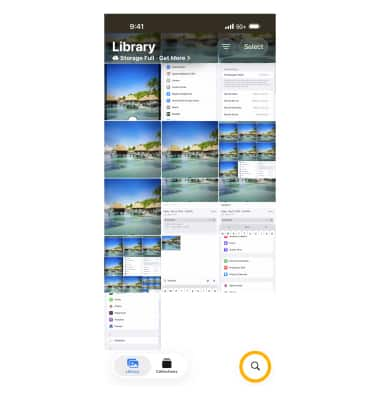
3. Enter a keyword or image description (such as Recent Days, Trips, People or Pets) related to the photo you want to find. The results will be displayed.
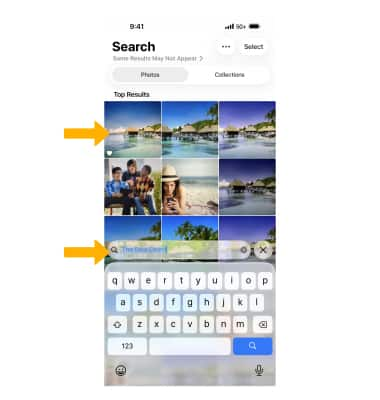
Pin, customize & reorder a Collection
PIN A COLLECTION: 1. Collections automatically organizes your library by theme, so you can check out your recent days, people and pets, trips, and more. From the  Photos app, scroll to and select Edit next to Pinned Collections.
Photos app, scroll to and select Edit next to Pinned Collections.
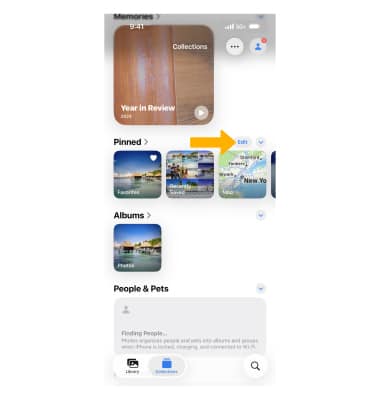
2. Select the collection you want to add.
Note: Favorites was selected.
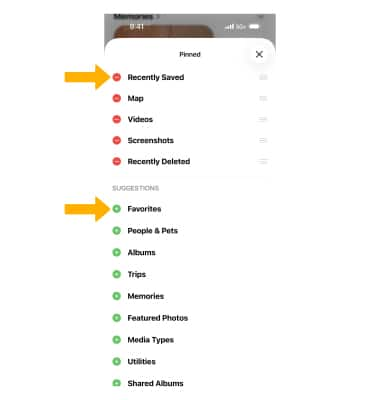
3. The collection will be displayed under Pinned Collections.
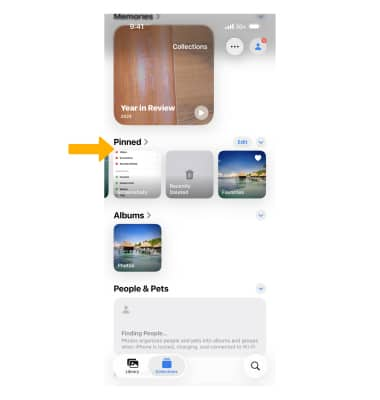
CUSTOMIZE & REORDER A COLLECTION: 1. Reorder Collections and choose items to keep at your fingertips in Pinned Collections, so you can quickly get to the content you care about most. From the  Photos app, scroll to and select Reorder.
Photos app, scroll to and select Reorder.
2. Select the Checkmark icon next to the desired collection to show or hide the collection. Select and drag the desired collection to the desired location.