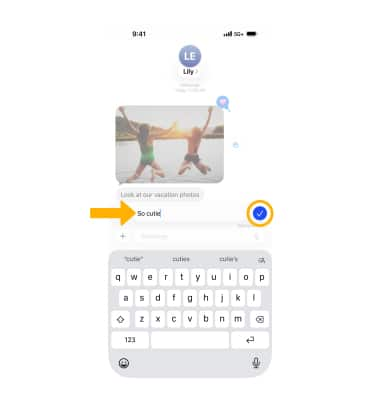Send & Receive Email
Add and download email attachments, respond to an email and more.
In this tutorial, you will learn how to:
• Access and view email
• View, save, or share an attachment
• Compose an email and add an attachment
• Schedule an email
• Reply, reply all, or forward an email
• Undo sending an email
• Mark, move, or archive an email
• Switch between email account inboxes
• Follow up on an email
• Unknown sender filter
Access and view email
1. When a new email is received, a  Notification badge appears on the Mail app
Notification badge appears on the Mail app ![]() .
.
2. To view new emails, select the ![]() Mail app on the home screen.
Mail app on the home screen.
3. To view an email, select the desired email from the desired inbox.
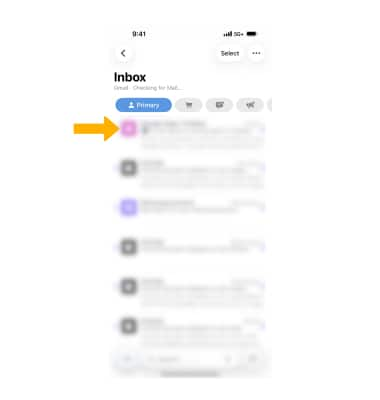
4. To refresh the inbox, swipe down.
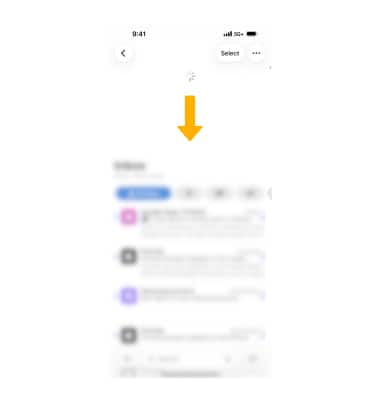
View, save, or share an attachment
VIEW: Select the attachment to download the image or file.
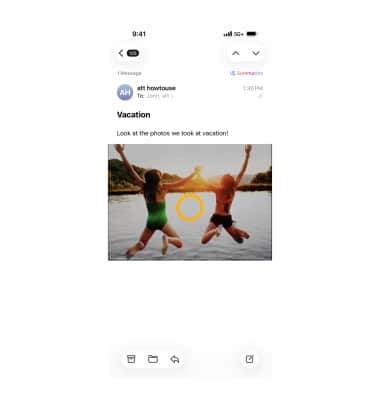
SHARE OR SAVE: Select the desired attachment, then select the ![]() Share icon and follow the prompts to use the desired share method. Select Save Image to save the image, then follow the prompts.
Share icon and follow the prompts to use the desired share method. Select Save Image to save the image, then follow the prompts.
Note: Alternately, select and hold the desired attachment then select Save Image or Share. Attachments are saved according to their file type. To view saved photos and videos, open the ![]() Photos app. To view saved PDF documents, open the
Photos app. To view saved PDF documents, open the ![]() Books app. To view saved music, open the
Books app. To view saved music, open the  music app.
music app.
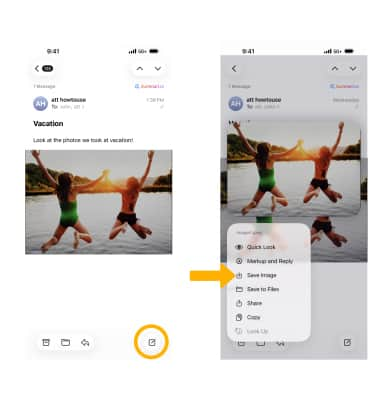
Compose an email and add an attachment
1. From your inbox, select the ![]() Compose icon.
Compose icon.
2. Enter the desired recipient, subject, and message.
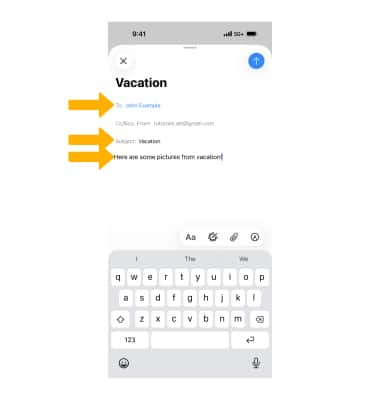
3. To add an attachment, select and hold the desired location in the text field, then select the right arrow to scroll to and select Insert a Photo or Video. Follow the prompts, then select the ![]() Send icon when finished.
Send icon when finished.
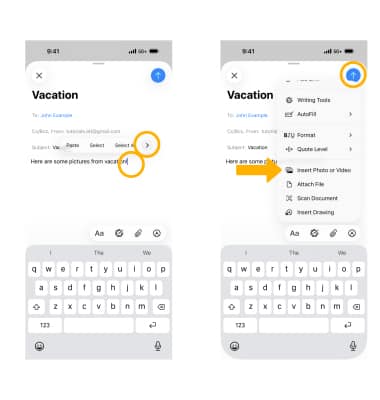
4. To format your email, select the ![]() Arrow icon above the keyboard > select the
Arrow icon above the keyboard > select the ![]() Text icon > format the email as desired.
Text icon > format the email as desired.
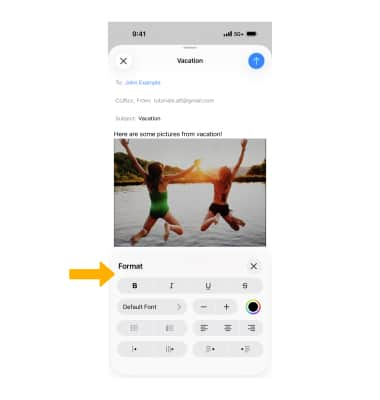
Schedule sending an email
From the desired email draft, select and hold the ![]() Send icon then select Send Later... Edit the desired time and date, then select Done.
Send icon then select Send Later... Edit the desired time and date, then select Done.
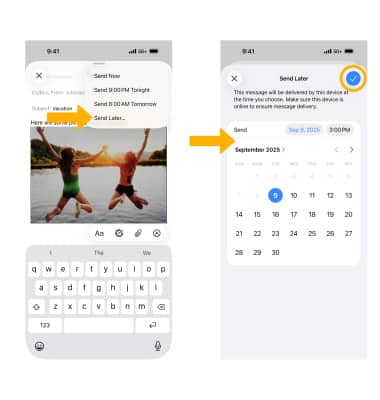
Reply, reply all, or forward an email
Select the ![]() Reply icon, then select the desired option.
Reply icon, then select the desired option.
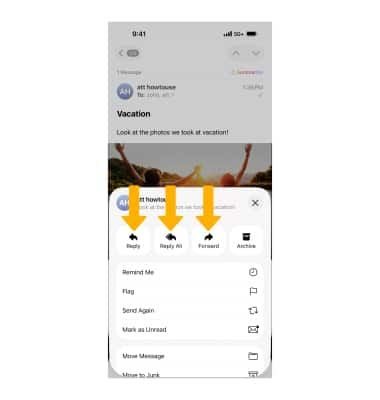
Undo sending an email
After selecting the ![]() Send icon and returning to the email inbox, Undo send will appear at the top of the inbox for several seconds. Select Undo send. Edit the email as desired, then select the
Send icon and returning to the email inbox, Undo send will appear at the top of the inbox for several seconds. Select Undo send. Edit the email as desired, then select the ![]() Send icon to send the updated email.
Send icon to send the updated email.
Note: Undo send is available for 10 seconds after sending.
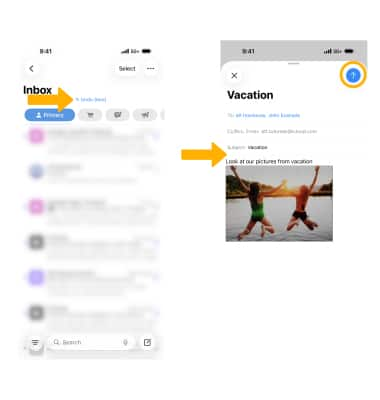
Mark, move, or archive an email
From the desired inbox, select the desired message(s), then select the desired action.
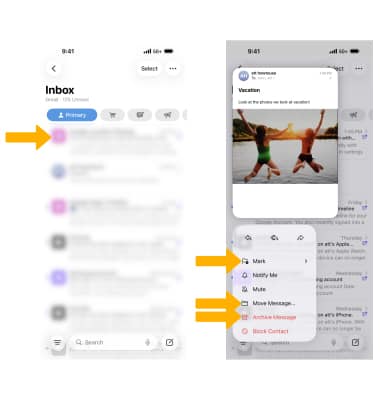
Switch between email account inboxes
If you are already in an inbox, select the Back arrow in the upper left corner of the screen to get to the Mailboxes screen. Select the desired Inbox.
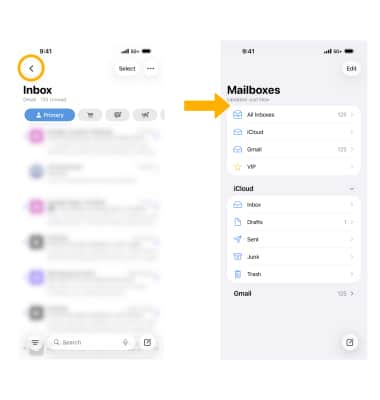
Follow up on an email
To follow up on an email, navigate to and select the Sent folder in the desired email account. Select the desired email, then select Follow Up and follow the prompts.
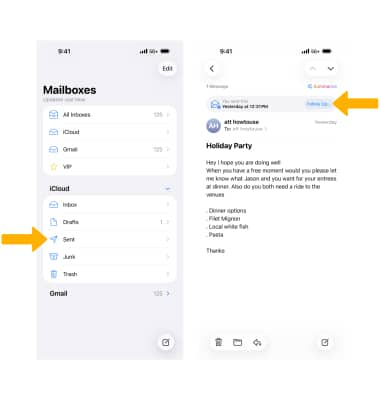
Use Unknown sender filter
1. From the Home screen, open the ![]() Settings app, then select Apps then select Mail .
Settings app, then select Apps then select Mail . 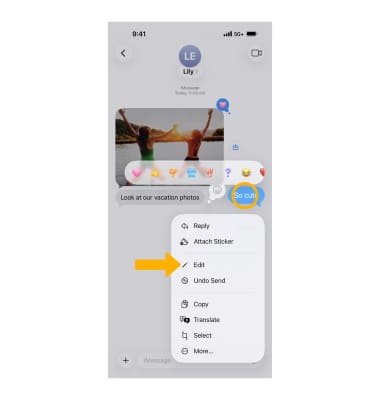
2. Select Privacy Protection, then toggle the ![]() Protect Mail Activity on or off.
Protect Mail Activity on or off.