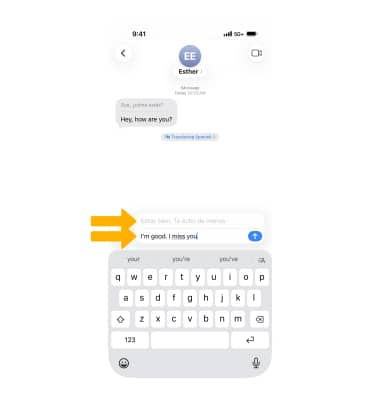Send & Receive Messages
Create and respond to text (SMS), picture (MMS), or iMessages, add, save, and view received attachments and more.
In this tutorial, you will learn how to:
• Access messaging
• Compose a message
• Use Digital Touch
• Share music or GIFs
• Save an attachment
• Reply or react to a message with TapBacks
• Forward a message
• Delete a message or thread
• Pin a message thread
• Edit a message
• Unsend a message
• Mark message as unread
• Schedule sending a message
• Turn iMessage on or off
• Use iMessage with Dual SIM
• Use Live Translate
SMS/MMS lets you send text messages and photos to other cell phones or devices. iMessage lets you send text messages, photos, and videos to other iOS devices or Macs over Wi-Fi. iMessages are billed as data usage when sent over a cellular data connection. Messages will be billed as text messages when sent to other device types, or to iOS devices using an earlier version of iOS. You need a valid phone number or Apple ID to use iMessage on iPhone. With iMessage you can also see when someone is replying to you with the ![]() Bubble icon. With iOS 26, iMessage now supports RCS messages. RCS (Rich Communication Services) messages bring richer media and delivery and read receipts for those who don’t use iMessage.
Bubble icon. With iOS 26, iMessage now supports RCS messages. RCS (Rich Communication Services) messages bring richer media and delivery and read receipts for those who don’t use iMessage.
Note: You can tell which type of message you're sending by the color of the ![]() Send icon and text bubble. SMS/MMS: Send icon and text bubbles are green. iMessage: Send icon and text bubbles are blue.
Send icon and text bubble. SMS/MMS: Send icon and text bubbles are green. iMessage: Send icon and text bubbles are blue. 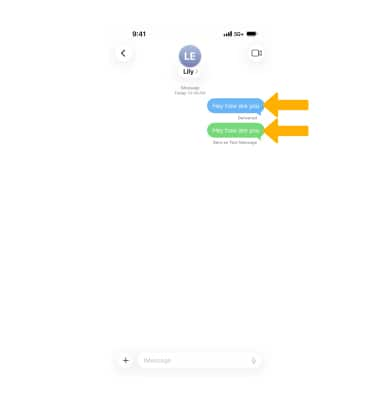
Access messaging
From the Home screen, select the ![]() Messages app.
Messages app.
Compose a message
1. Select the ![]() Compose icon.
Compose icon.
2. Enter a phone number or email address, or select the Add icon to choose a contact. Type your message in the iMessage field.
Note: To send messages to a group, enter multiple recipients. Type a name to direct a message to someone specifically within a group message. When you are mentioned, your name will be highlighted. You can customize an active group so you only receive notifications when you are mentioned, and you can reply directly to a specific message within a group conversation. Learn more: Send a group message with your iPhone. 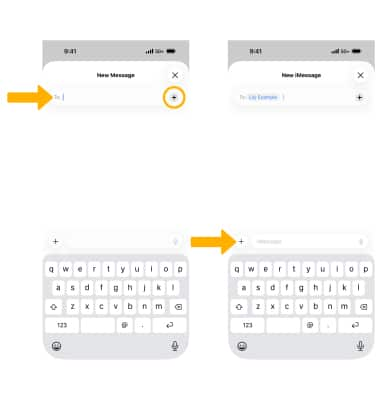
3. To stylize your message, select and hold a word, choose Text Effects, then pick the desired effect. 
4. Select the ![]() Send icon.
Send icon.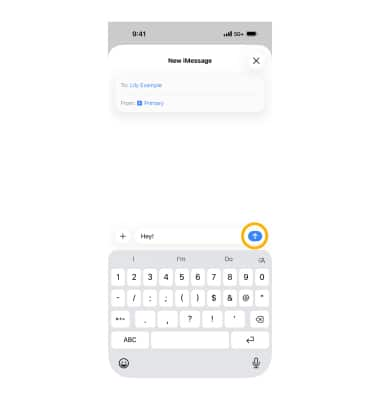
5. If your recipient didn’t get the message, an exclamation mark appears. Select the exclamation mark, then choose Try Again to resend. 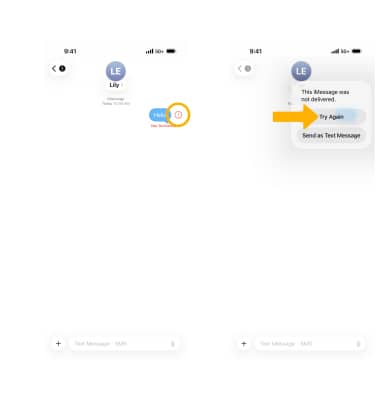
Use Digital Touch
Select the ![]() Add icon > More >
Add icon > More >  Digital Touch to draw messages or pictures.
Digital Touch to draw messages or pictures.
Share music or GIFs
Select the ![]() Add icon > More >
Add icon > More > ![]() Music to share songs. Select
Music to share songs. Select ![]() #images to share GIFs or other recently used images.
#images to share GIFs or other recently used images.
Save an attachment
Select the Save icon next to the desired attachment.
Note: Or, select and hold the attachment, then choose Save. Attachments are saved according to file type. To view saved photos and videos, open the ![]() Photos app.
Photos app. 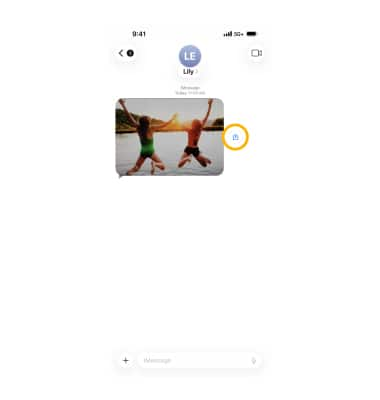
Reply or react to a message with TapBacks
To reply: open the desired message thread, compose your message, then select the Send icon.
Note: Swipe right on any message to send an inline reply. From a thread, select the ![]() catch-up arrow to jump to the first unread message.
catch-up arrow to jump to the first unread message. 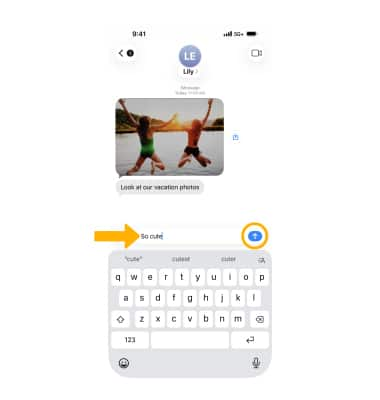
To react with a TapBack: select and hold the message, then choose a reaction. Select Attach Sticker to react with a sticker. 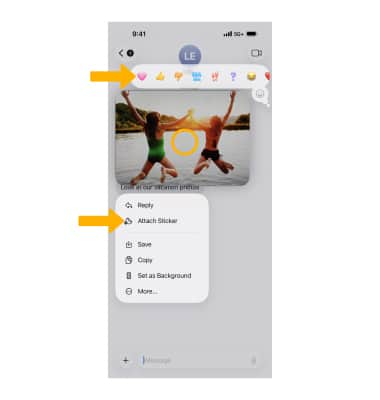
Forward a message
1. Select and hold the desired message, then choose More. 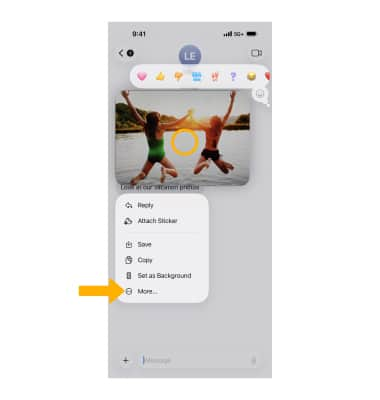
2. Select the desired message(s), then tap the Forward icon. Enter a contact or phone number, then select the Send icon. 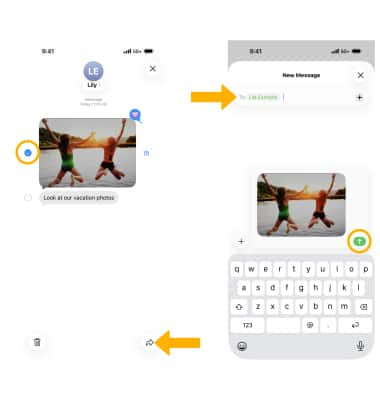
Delete a message or thread
To delete a single message: select and hold the message > More > select message(s) > ![]() Delete icon > Delete Message to confirm.
Delete icon > Delete Message to confirm. 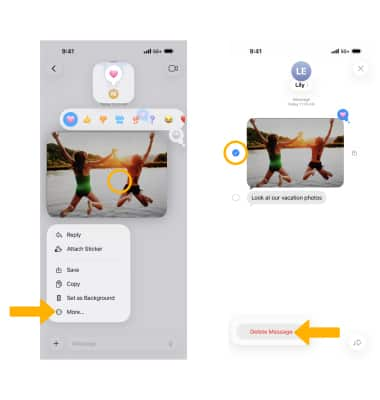
To delete a thread: on the Messages screen, swipe the thread to the left > select the Delete icon > Delete to confirm.
Note: You can also touch and hold the thread and select Delete. After deleting, recovery is only possible from a backup. Learn more: Send messages with your iPhone. If you can’t send or receive messages, click here. 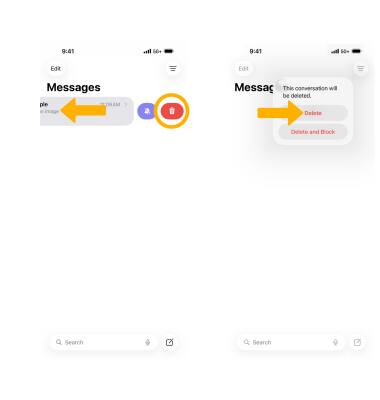
Pin a message thread
From the Messages screen, select and hold the desired thread, then select Pin.
Note: To unpin, touch and hold the pinned thread, then select Unpin. 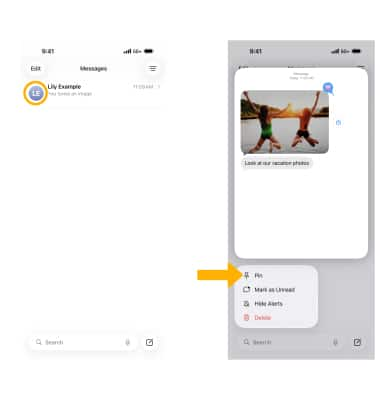
Edit a message
1. Touch and hold the desired message, then select Edit.
Note: Messages can only be edited within 15 minutes of sending. 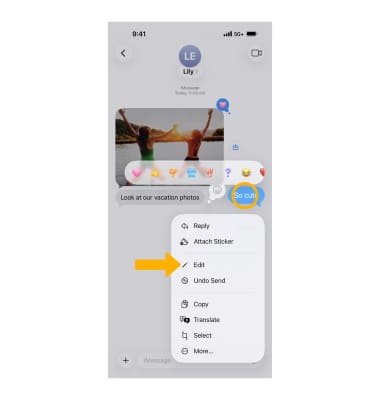
2. Edit the message as desired, then select the Checkmark icon.
Note: The recipient will be notified that the message has been edited. 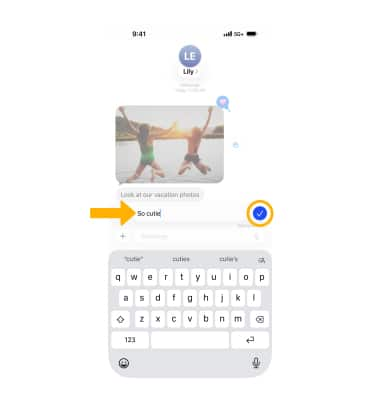
Unsend a message
Touch and hold the desired message, then select Undo Send. The message will be unsent.
Note: Undo Send is available for 10 seconds after sending. If the recipient hasn’t updated to iOS 16, they may still see the message. 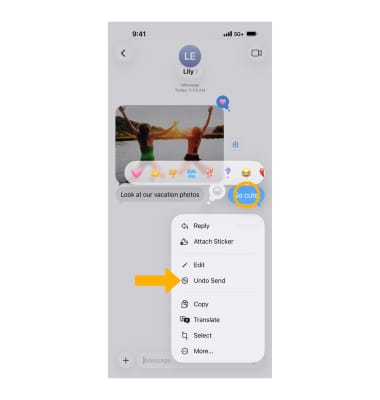
Mark message as unread
From the Messages inbox, swipe right on the desired thread, then select the Unread icon.
Note: Or swipe fully right on the thread to the edge of the screen and release. 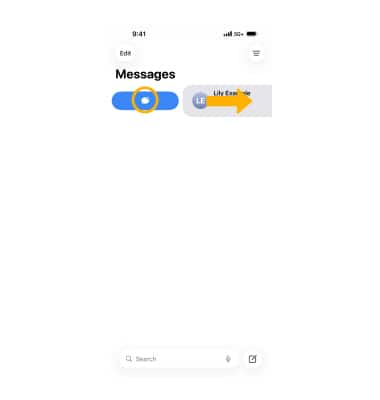
Schedule sending a message
1. Select the ![]() Add icon, then choose Send Later. Select the time to set when your message will send.
Add icon, then choose Send Later. Select the time to set when your message will send. 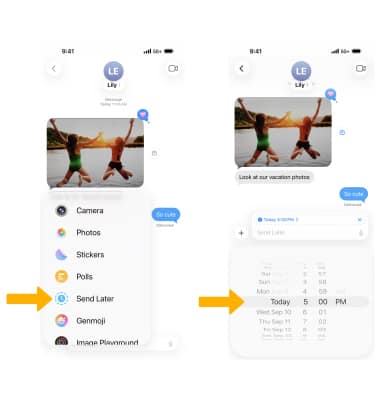
2. Enter your message, then tap the ![]() Send icon.
Send icon. 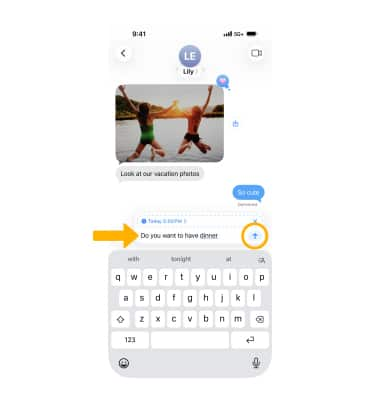
Turn iMessage on or off
1. From the Home screen, open the ![]() Settings app, then select Apps.
Settings app, then select Apps. 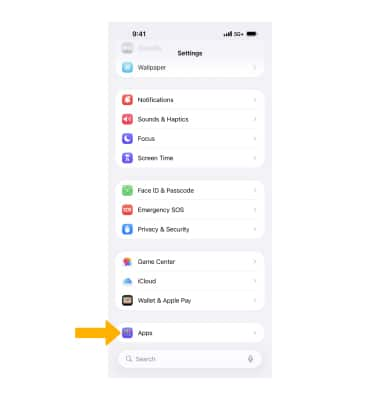
2. Select Messages, then toggle the ![]() iMessage switch on or off.
iMessage switch on or off.
Note: If you get an error when trying to activate iMessage, click here. 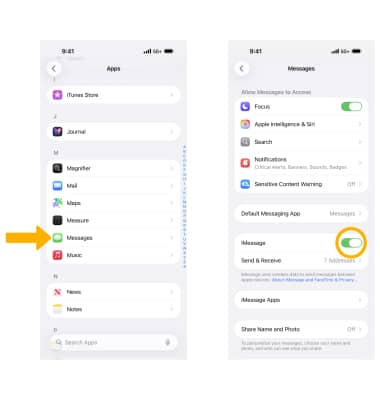
Use iMessage with Dual SIM
When composing a new message with Dual SIM enabled, you can switch lines before sending. From the new message screen, enter the desired contact. Select the current line, then choose the desired line. 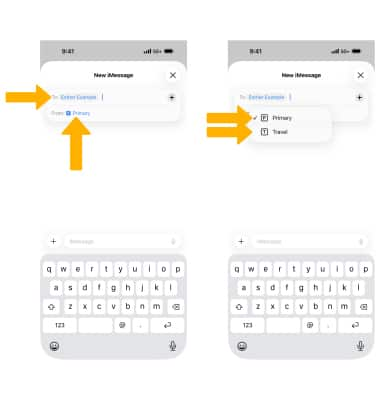
Use Live Translate
1. With iOS26 you can use Live Translate to automatically translate conversations from contacts. From the desired contact, ensure the  Automatically translate switch is enabled. Select Translate From or Translate To to change the desired translated languages. select and hold the sentence, choose the More icon, then pick Translate.
Automatically translate switch is enabled. Select Translate From or Translate To to change the desired translated languages. select and hold the sentence, choose the More icon, then pick Translate.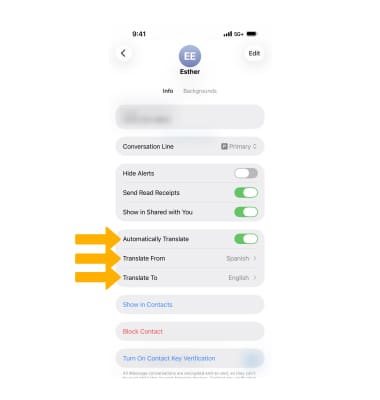
2. When you receive a message from a contact with Live Translate enabled, the message will automatically be translated. The original text and the translation will be displayed.
Note: If you receive a text you will like to translate from an unknown contact, select and hold the desired message > ![]() Arrow icon > Translate.
Arrow icon > Translate.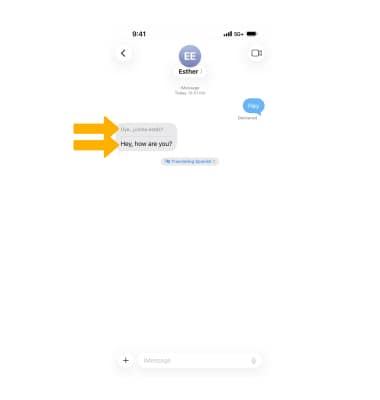
3. When you type a reply, your message will automatically be translated.
Note: If you would like to translate in a message that does not have Automatically Translate enabled, select and hold the desired message > ![]() Arrow icon > Translate.
Arrow icon > Translate.