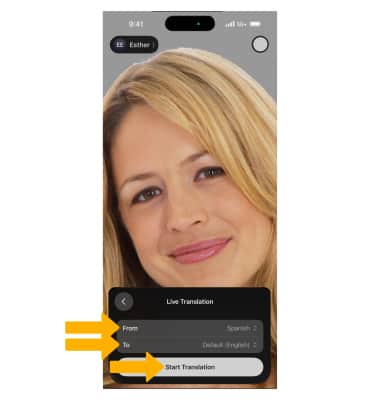FaceTime
Make or receive a video or audio call using FaceTime.
In this tutorial, you will learn how to:
• Activate FaceTime
• Make a FaceTime call using the Phone app
• Make a FaceTime call using the FaceTime app
• Respond to an incoming FaceTime call
• Record a Video message
• Make a FaceTime call using Dual SIM
• FaceTime options
• SharePlay
• Use Picture-in-picture
• Live Translation
Activate FaceTime
From the home screen, select the ![]() Settings app > scroll to and select Apps > FaceTime > select the
Settings app > scroll to and select Apps > FaceTime > select the ![]() FaceTime switch.
FaceTime switch.
Note: FaceTime requires an applicable data plan and your call recipient must also have a FaceTime-activated iOS device. If you need additional help, view the Apple support article If you get an error when trying to activate FaceTime.
Make a FaceTime call using the Phone app
1. From the home screen, select the ![]() Phone app.
Phone app.
2. Select the Contacts tab, then select the desired contact. To make a FaceTime video or audio call, select the video or phone icon.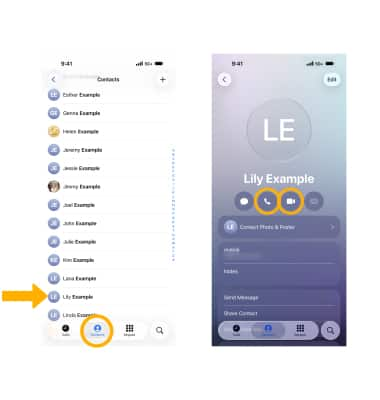
Make a FaceTime call using the FaceTime app
1. From the home screen, select the  FaceTime app.
FaceTime app.
2. Select the desired contact from the call history or select New Call to create a new call and follow the prompts.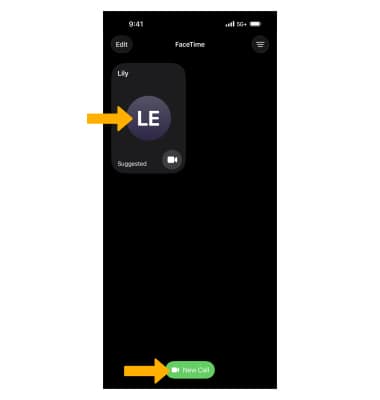
Respond to an incoming FaceTime call
Select the desired option:
• ACCEPT CALL: Select the Accept icon. Edit call settings as desired, then select Join.
• DECLINE CALL: Select the Decline icon.
Note: To decline a call with a message, select the call window > Message > select the desired message or select Custom... to send a custom message. If your iPhone is locked, select and drag the ![]() Phone icon to the right to answer a call. To decline a call from the lock screen, press the Side button twice. If you need additional help, view the Apple support article If you can't make or receive FaceTime calls.
Phone icon to the right to answer a call. To decline a call from the lock screen, press the Side button twice. If you need additional help, view the Apple support article If you can't make or receive FaceTime calls.
Record a Video message
You can leave a video message if someone misses your FaceTime call. After an unsuccessful call attempt, select Record Video and follow the prompts to record your message.
Note: To exit without leaving a video message, select Close. To view video messages sent to you, from the  FaceTime app, select Video under the missed call in the call log then select the Play icon.
FaceTime app, select Video under the missed call in the call log then select the Play icon.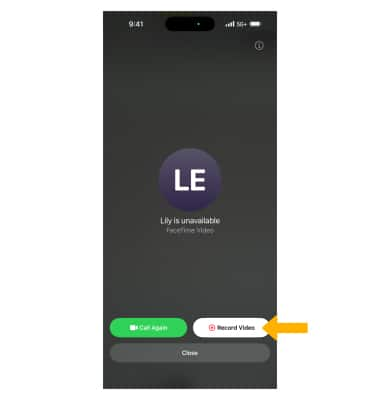
Make a FaceTime call using Dual SIM
When Dual SIM is enabled, FaceTime calls will be made from the default line. To change this, from the Contacts app, select Default under the Contact photo. Select the desired Preferred Line setting, then select Done when finished.
Note: If you have previously changed your preferred line for a contact or have a call history with the contact, "Default" can be displayed as "Last Used" or "Always Use."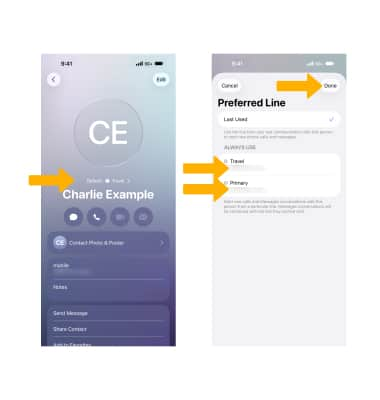
FaceTime options
To access FaceTime options, from the active call, select the ![]() More icon. Select the desired option.
More icon. Select the desired option.
• LIVE CAPTIONS: Live Captions allows the audio on the FaceTime call to be transcribed. Select the Live Captions to turn on or off.
• ADD PEOPLE: To add people to the FaceTime, select Add People, then follow the prompts.
Note: FaceTime now supports up to 32 people at one time.
Select the screen, then select the desired option: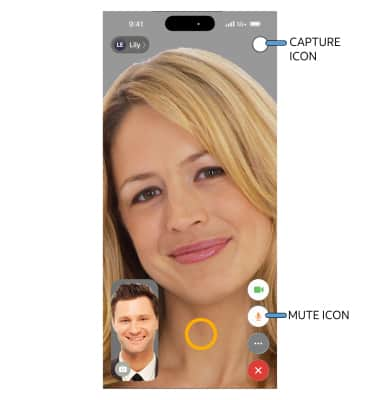
• MUTE: Select the Mute icon.
• TAKE A PICTURE: To take a picture of your FaceTime call select the Capture icon.
Select the call window, then select the desired option:
• SWITCH BETWEEN FRONT & REAR CAMERAS: Select Flip.
• ADD FILTERS, STICKERS AND TEXT: To use Studio Light, Portrait mode, memojis or Reactions, select the desired option and follow the prompts.
SharePlay
With enhanced screen sharing capabilities, you can draw on someone’s screen so they can see what they can do on theirs, or control their screen and take actions yourself. You can also stream a show or listen to music together while on a FaceTime call. From an active FaceTime call, select the ![]() More icon, then select SharePlay.
More icon, then select SharePlay.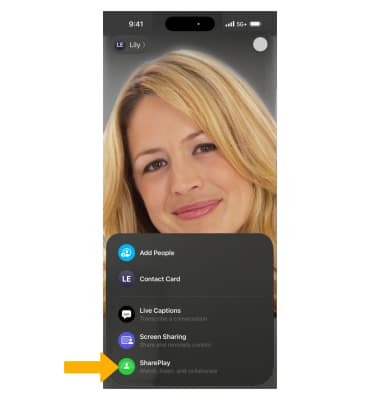
SHAREPLAY SHOWS, MUSIC & MORE: Select the desired app and follow the prompts.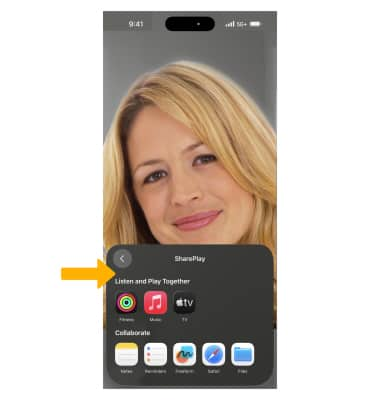
SCREEN SHARE & SCREEN CONTROL: From the More screen, select Sharing Sharing. Select Share My Screen or Ask to Share. The device will countdown and then screen sharing will begin.
Note: For this demonstration, Ask to Share was selected.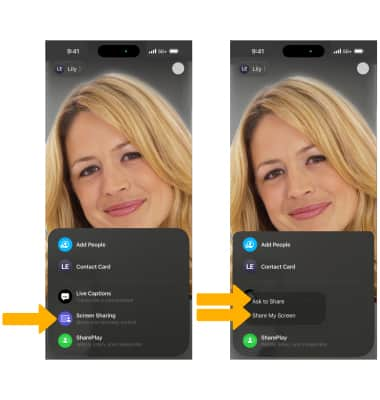
While someone is sharing their screen with you, you can request to control their screen. To request control of a screen share, select the Remote Control icon.
Note: The call recipient will be prompted to Accept or Decline a Screen Control request.
Use Picture-in-picture
Picture in Picture allows you to continue viewing your call while multitasking. While in a FaceTime call, swipe up from the bottom of the screen. Your call will appear as a Picture-in-picture window in the corner of the screen.
Note: You can select and drag the window as desired. To return to full screen, select the Picture-in-picture window. To access additional FaceTime options while using Picture-in-picture, select the Dynamic Island then select the desired icon.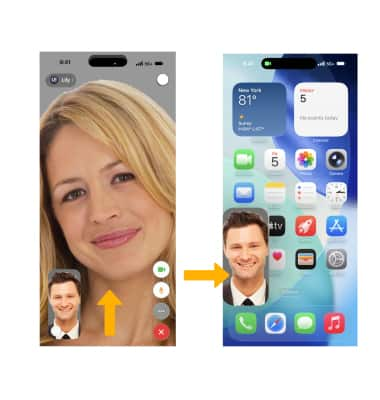
Use Live Translation

2. Select the desired languages, then select Start Translation.