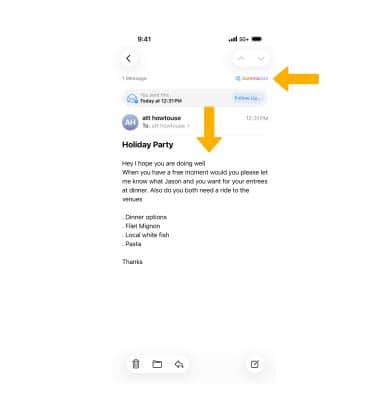Call Features
Learn how to place, receive, and reject a call.
In this tutorial, you will learn how to:
• Make a phone call
• Answer or decline a call
• Reject a call with a text message
• Create a custom Contact Poster
• Delete a Contact Poster
• Record Calls
Make a phone call
1. From the home screen, select the ![]() Phone app.
Phone app.
2. Select the Keypad tab, then dial the desired number. Select the Call icon.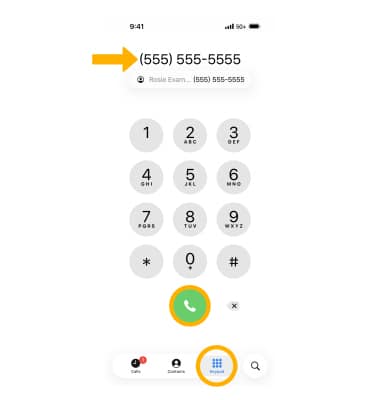
Answer or decline a call
When you have an incoming call, select the Decline icon to decline the call. Select the Accept icon to accept the call.
Note: If your iPhone is locked, select and drag the Phone icon to the right to answer a call. To decline a call from the lock screen, press the Side button twice.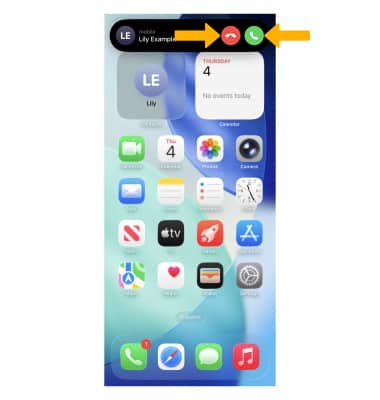
Reject a call with a text message
Select the Call window. Select the Message icon, then select the desired message.
Note: To create a custom reply, select Custom.... Enter the desired message, then select the ![]() Send icon.
Send icon.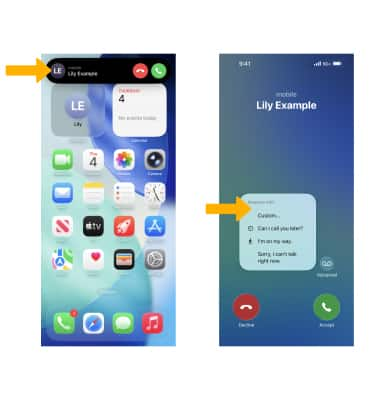
Create a custom Contact Poster
1. Personalize your contact card and how it will be displayed on other iPhones. To create a custom Contact Poster, from the home screen, select the ![]() Phone app.
Phone app.
2. Select the Contacts tab, then select My Card at the top of the screen.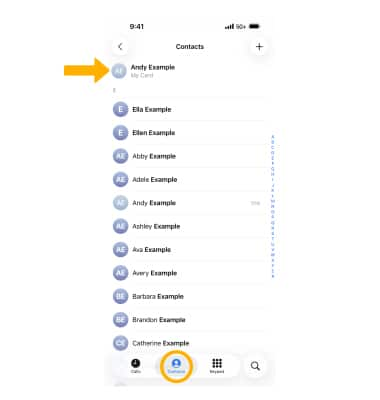
3. Select Edit, then select Edit again.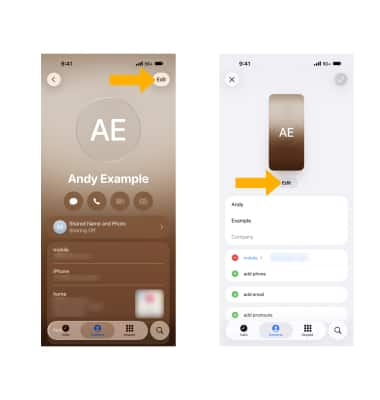
4. Select Customize, then select Poster.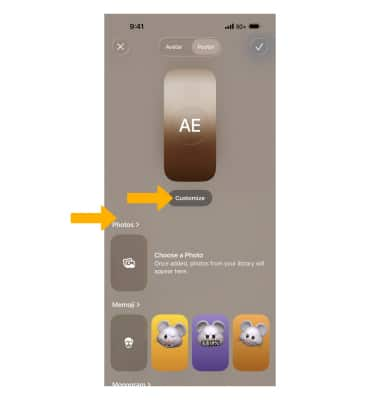
5. Customize the poster as desired, then select Checkmark icon.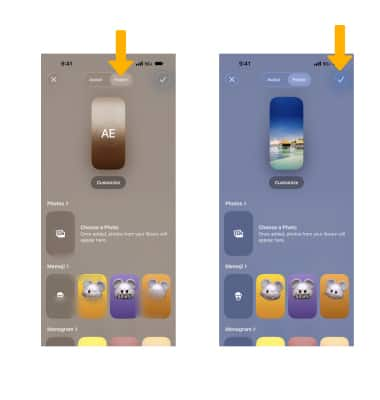
6. You will be prompted to choose an avatar. Select the desired option.
7. When finished, select the Checkmark icon.
Note: You can have multiple Contact Posters. To add additional Contact Posters, from the Phone app, select the Contacts tab > My Card > Edit > Edit > swipe left > select Create New. To switch between Contact Posters, swipe to the desired poster then select Done. To edit an existing Contact Poster, from the desired poster, select Customize then edit the poster as desired.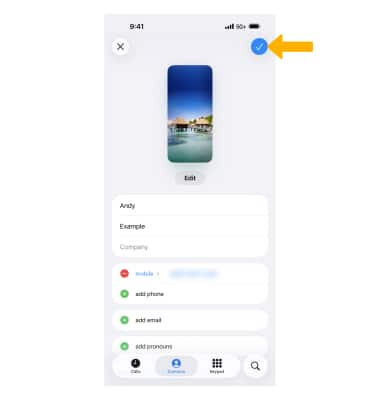
Record calls
Calls can be recorded and automatically transcribed from the Phone app. Select the More icon, then select Call recording during an active call. Recordings will be saved in the Notes app.
Note: Calls will be automatically transcribed. iPhone 15 Pro or later are also able to summarize a transcription. For more information, visit Summarize.