Browse the Web
Learn how to browse the web, access or edit bookmarks, and access and manage browser tabs.
In this tutorial, you will learn how to:
• Access the main browser
• Navigate to a website
• Bookmark a site
• Access bookmarks
• Access, open, and close browser tabs
• Preview URLs for links
• Refresh websites
• Quickly access frequently visited websites and Siri suggestions
• Add and access Favorites
• Share browser tabs and bookmarks
• Use Passkey to login
• Create a profile
• Switch between profiles
• Turn on and use Highlights
Access main browser
From the home screen, select the ![]() Safari app.
Safari app.
Note: You can also swipe right or down from the main home screen to perform a device and web search. Learn more about Safari on the Apple website: www.apple.com/safari/.
Navigate to a website
Select the search field at the bottom of the page. Enter a URL or search term, then select a search suggestion or select arrow icon on the keyboard to search for exactly what you typed.
Note: If you don't want to see suggested search terms, from the home screen select the ![]() Settings app > scroll to and select Safari > select the
Settings app > scroll to and select Safari > select the ![]() Search Engine Suggestions switch to place it in the Off position.
Search Engine Suggestions switch to place it in the Off position. 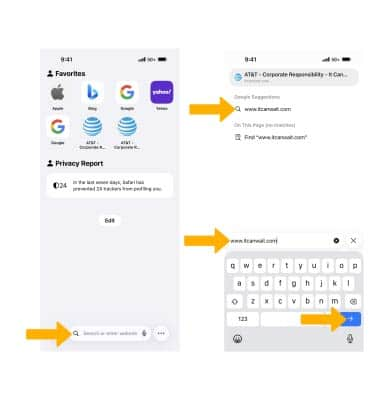
To quickly search a site you've visited before, enter the name of the site followed by your search term. For example, enter 'wiki einstein' to search Wikipedia for 'einstein.'
Note: To turn this feature on or off, from the home screen select the ![]() Settings app > scroll to and select Safari > select Quick Website Search >
Settings app > scroll to and select Safari > select Quick Website Search > ![]() Quick Website Search switch.
Quick Website Search switch. 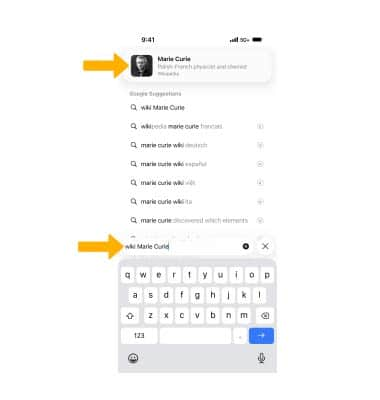
Bookmark a site
1. Select the ![]() More icon, then select Add Bookmark to....
More icon, then select Add Bookmark to....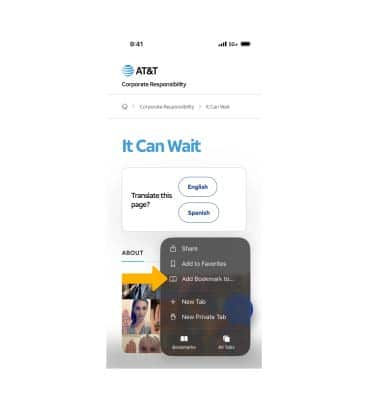
2. Enter the desired bookmark name, then select Save.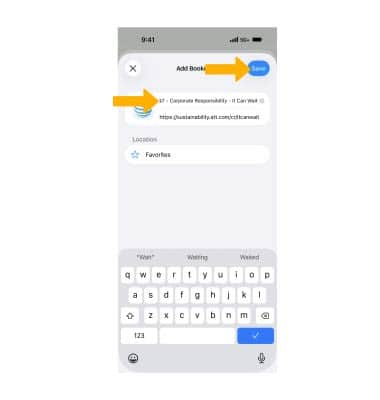
Access bookmarks
Select the ![]() More icon, then select Bookmarks. Select the desired bookmark.
More icon, then select Bookmarks. Select the desired bookmark.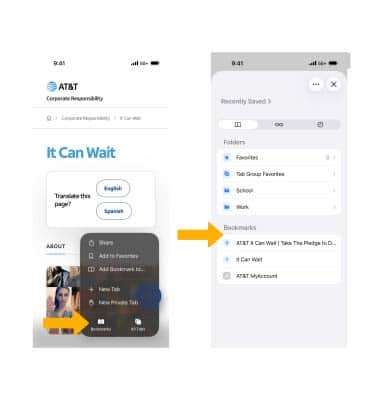
Access, open, and close browser tabs
ACCESS BROWSER TABS: Select the  More icon, then select All Tabs.
More icon, then select All Tabs.
OPEN A NEW TAB: Select the ![]() Add icon.
Add icon.
CLOSE A TAB: Select the X icon or swipe the page to the left.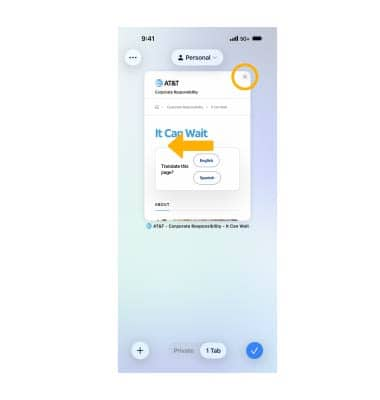
OPEN A LINK IN A NEW TAB: Select and hold the desired link, then select Open in New Tab.
Note: If you'd rather open new pages in the background, from the home screen select the ![]() Settings app > scroll to and select Safari > Open Links > select the desired option.
Settings app > scroll to and select Safari > Open Links > select the desired option. 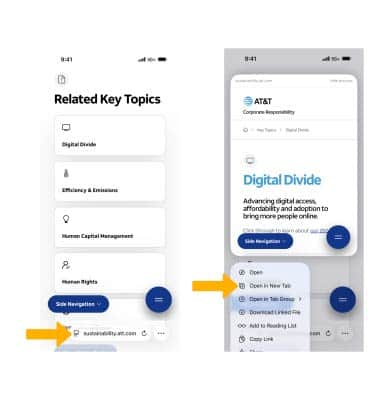
Preview URL of a link
To see the URL of a link, select the link.
Refresh websites
Select the ![]() Refresh icon.
Refresh icon.
Quickly access frequently visited websites and Siri suggestions
When you open a new browser tab, suggested searches will automatically be populated. To quickly navigate to a suggested site, select the desired option.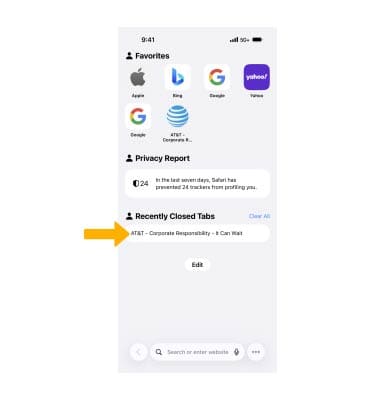
To edit your Start page appearance, select Edit then select the desired switches to enable or disable search suggestions.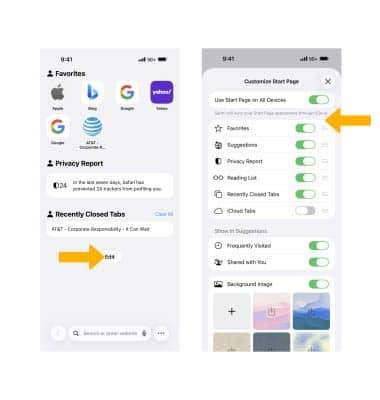
Add and access Favorites
ADD A SITE TO FAVORITES: Select the ![]() More icon, then select Add to Favorites.
More icon, then select Add to Favorites.
Note: When prompted, enter the desired name for the Favorite, then select Save.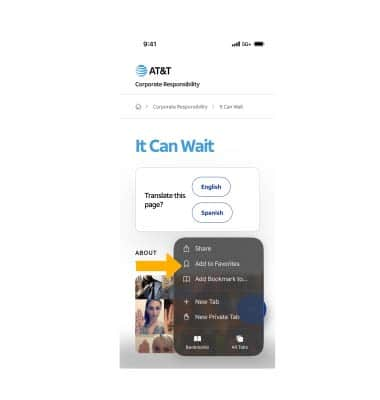
ACCESS FAVORITES: Select the ![]() More icon. Select Bookmarks, then select Favorites.
More icon. Select Bookmarks, then select Favorites.
Note: When you open a new tab, Favorites will be displayed. Select the desired website that you wish to open.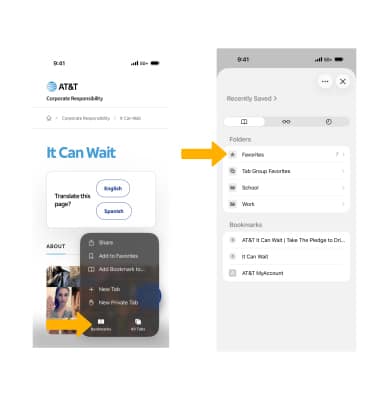
Share browser tabs and bookmarks
To share a browser tab or bookmarked site, from the desired site, the ![]() More icon. Select the
More icon. Select the ![]() Share icon then select the desired sharing method.
Share icon then select the desired sharing method.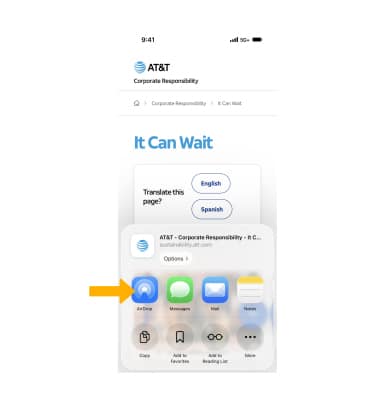
Use Passkey to login
You can login to certain websites using a Passkey instead of a password. Passkeys are stored on your device and linked to any other devices you have setup through iCloud Keychain. Websites or apps that support Passkey will have an option to login using a Passkey.
Note: For more information on Passkeys and their security, visit here.
Create a profile
1. Keep your browsing separate for topics like Work and Personal with different profiles in Safari. Profiles helps you separate your history, extension tab groups, cookies, and favorites. To create a profile, from the home screen, select the ![]() Settings app. Scroll to and select Apps, then scroll to and select Safari.
Settings app. Scroll to and select Apps, then scroll to and select Safari.
2. Scroll to and select New Profile. Edit settings as desired, then select the Checkmark icon.
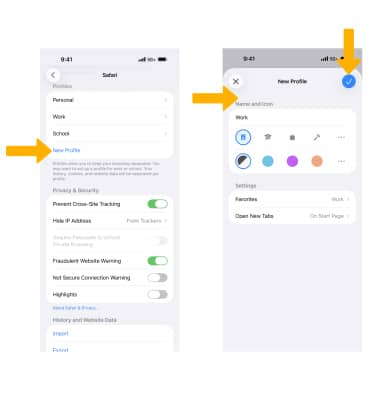
Switch between profiles
You can quickly switch between profiles as you browse. To switch between profiles, from the ![]() Safari app, select the
Safari app, select the ![]() More icon then select All Tabs. Select the Menu icon > Profile > desired option.
More icon then select All Tabs. Select the Menu icon > Profile > desired option.
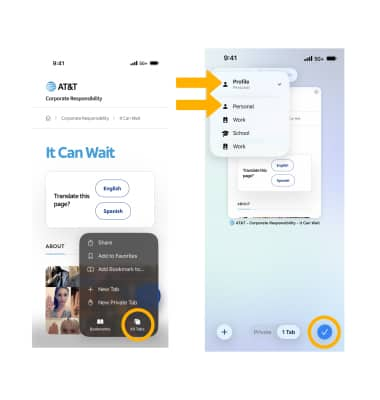
Turn on and use Highlights
1. To turn on Highlights, from the browser tab, select the Highlights icon next to the URL. Then select Turn On.
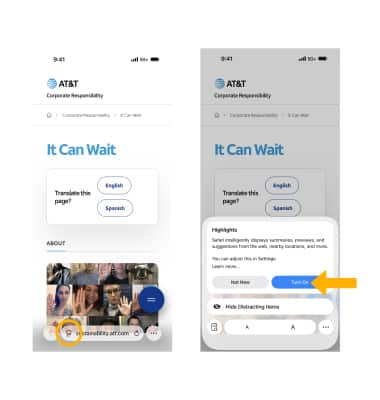
2. When browsing the internet, Safari will automatically detect relevant information on a page and highlight it as you browse. Select the Highlights icon next to the URL, and the highlighted information will be presented.
